This article contains affiliate links. That means, if you click through and make a purchase using an affiliate link, I will earn a small compensation at no extra cost to you. I was also compensated to create this post, though all opinions are my own.
When it comes to Pinterest marketing, the most important part is content creation. Just like any other platform, adding fresh content on Pinterest is really important. To do that, it’s essential to make the pin design process a bit faster. In this post, you are going to learn exactly how to make beautiful Pinterest Pins really fast. Not just, you will be able to create high-quality Pinterest images fast but also, you will save enough time with Pinterest content creation.
That’s what we want, right?
A Pinterest marketing strategy involves adding fresh content that inspires active pinners on Pinterest. The idea is to provide new and fresh content to Pinterest users.
Even in recent studies , it shows that pinners are more likely to grocery shop online and spend more money.

That’s how powerful Pinterest is.
People come to Pinterest in making buying decisions and spending their money.
So, if you can get your content out there, that’s really amazing!
Pinterest has made it clear that the platform favors fresh content over old content. That’s the recent Pinterest strategy that works. That means, adding new Pins to Pinterest will drive better results.
It is so important to be consistent on Pinterest. The idea is to keep feeding Pinterest with fresh content. Instead of just throwing content all at once, it’s important to space it up and schedule.
Pinterest said it here
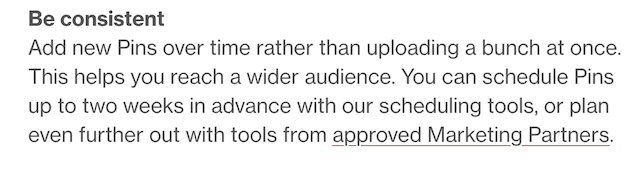
How many PINS to add every single day?
There is no accurate answer to that. It depends on your own Pinterest Strategy. I would definitely say to only choose a number that you can stick with.
I know many bloggers who are able to post 20 or more pins daily. This just blew my mind! But, that’s their strategy and their commitment to the platform.
So, for me, I don’t think I can do that. Being the only person who manages the blog and do hundreds of other things, I might keep my number to 5 daily pins.
You can even add 2 Pins every day and be consistent with that.
But, there’s a way and I’m going to show you exactly how to create Pinterest Pins really fast and save time!
Quick navigation
Tailwind Create : How to Save Time Creating Pinterest Pins fast?
Before we discuss a new way for Pinterest workflow, let’s discuss few Pinterest formats that you can publish on the platform.
Depending on your business, the format may vary.
For example, as a blog owner, I usually post standard Pins and Video Pins. But, if you are an online business owner – you can do more formats.
Find the best Pinterest format
If you are trying to use Pinterest for your business or blog, you need to know that there are different formats for pinterest.
1 – Standard Pinterest Pins (Usually one Pinterest image with a link to click)
2- Video Pins (a moving video with visuals and sound)
3- Products (Upload a product from your shop and label it with a price tag)
4- Show your collections (This is a way to inspire people to action with multiple products in a single Pin)
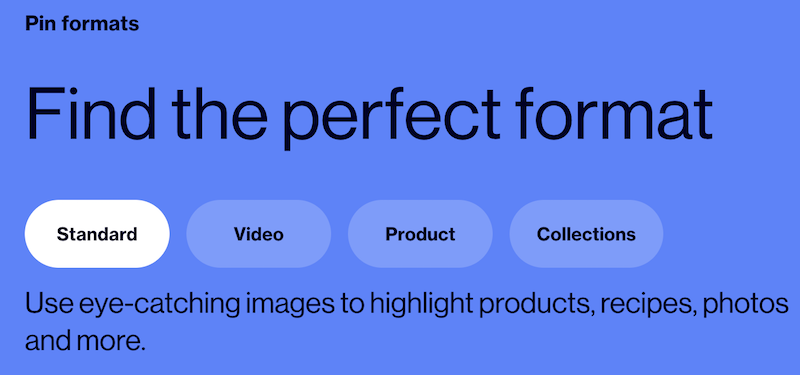
Let’s do it.
In this post, I’m going to show you how to create Pinterest Pins really fast and directly schedule them too.
The Fastest Way To Design Pinterest Pins
Imagine if you have an option to pick best Pin design from hundreds of Pin designs? An opt-in offer? Or, maybe, a recipe pin? All ready to go Pins.
Yes, you can have that.
But, did you know what’s the #1 problem most content creators face?
The number one problem when it comes to designing high quality Pins is;
- They don’t have enough time creating new Pin designs every day (Which I can totally relate with)
- They are not really graphic designers and struggle with coming up with beautiful designs that inspire Pinterest users
- Most content creators have no idea how to add a call to action to make people click
- How to come up with clickable Pinterest Pins
- They don’t know how to create unique designs for different Pins like recipes, opt-in offers, landing pages etc
That is why, Tailwind Create is the new tool for Pin designing.
If you have been using Tailwind to schedule your Pinterest Pins, you must be familiar with it already.
Tailwind is a Pinterest and Instagram scheduling tool that allows you to schedule your Pins to relevant Pinterest boards and group boards on peak times. It further helps us determine the analytics of each Pin and board performance.
I do use Tailwind for scheduling my own Pins to boards and even Tailwind Tribes. You can actually follow my post to learn using Tailwind for scheduling your pins too. I have showed all the steps you need to follow to schedule Pins from Tailwind.
You can also enjoy free 30 scheduled Instagram posts for Tailwind.
But, Tailwind for Pinterest and Tailwind for Instagram are separate subscriptions.
What is Tailwind Create?
Tailwind Create is a new feature to make designer-quality pins quickly. It even allows you to optimize all of your Pinterest marketing better than ever before.
As I said before, I use Tailwind for scheduling my Pins to my boards and sometimes, group boards. I’m super amazed at this tool as now I can easily create, schedule, and analyze my Pinterest pins in one place.
I tried it out myself!
This was a game-changer.
I knew that we don’t need hundreds of new pins every day on Pinterest, but we want quality Pins that are optimized. When I was going through Tailwind Create, I was so happy that all of these designs are optimized specifically for Pinterest.
Hint: I haven’t designed these. Tailwind did that 🙂
Click here to get started for free.
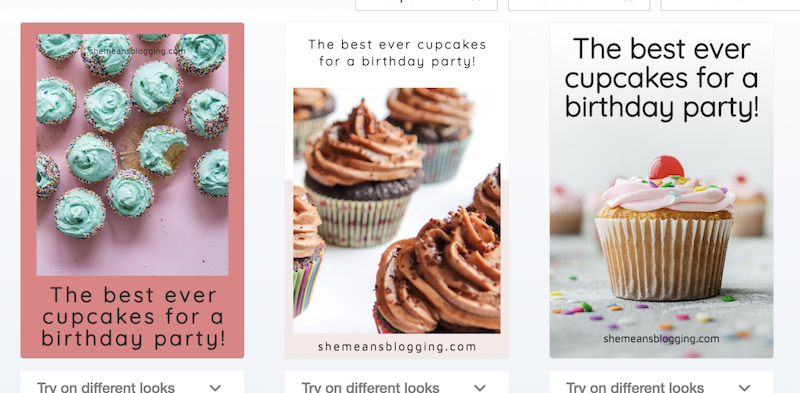
I want to show you that!
Come along and read this post as I tell you how I just pick one blog post and generate hundreds of designs which I can then customize, filter, and schedule a few of them.
Tailwind Create Video tutorial
I also recorded a video tutorial about tailwind create. In this 6 minute video, I show you how I design pins using tailwind create.
You can create new and unique pinterest images with few clicks.
Before I skip to share what I really like about Tailwind Create, let me show you how I can now design pinterest pins fast with Tailwind Create.
Let’s get started with Tailwind Create to create Pinterest content.
Step #1 – Sign up for free Tailwind account and apply for Beta
If you don’t have an account on Tailwind yet, then you can sign up and get 100 free Pins to schedule.
==> Sign up here and get 100 free Pins to schedule.
If you are a Tailwind user, just keep going on.
With that, you can also get a chance to have access to Tailwind Create which is in beta. As content creators are still trying out this tool, this is a special opportunity to get early access and try it out first!
Once you have registered a free account, you can fill out this form here.
By the end of page 8, you will be requested to submit a code. Here is your code ‘”CREATEPARTNER2020″
You will not need to pay anything for a free account. Whenever you think, you can upgrade and enjoy the tool.
<<Get access to your Tailwind for free here.
After applying, you can wait to get approved and request early access to Tailwind Create.
Once, you get access, you will see a ‘Create’ tab in your dashboard.
Step #2 – Using Tailwind Create To Create Pinterest Pins Fast
This is a real game changer for most of us! Whether you are a pinterest content creator, or pinterest marketer, you are going to love this tailwind’s feature.
I picked one blog post and I was able to generate like hundreds of designs!
Well, I have to tell you that I don’t want a hundred designs of a one-topic but I can choose a few (let’s say 5) designs from all those hundred options. All these designs are built with Pinterest creative best practices in mind and they are beautiful.
The best thing is that you can choose from hundreds of variations and personalize your favorites in just a few seconds. Isn’t that amazing?
Tailwind Create is designed with a purpose to help us create quality Pins for Pinterest. I highly encourage you to add a variety of new images and play around with your text. Don’t just add one image. Add more than 3-4 images.
Don’t just download and save every design you see on Tailwind Create! Because, it’s still not human. It’s a tool to help you out. If you are a not a graphic designer, this feature is going to give you ideas for your Pins.
But, it’s smart to make your Pins more attractive and clickable.
My personal tips;
- Bold your text
- Make a highlighted text and make it large than others
- Ensure that you have included a call to action
- Do not use the same words for every variation of your pin
- Change the photo placement. Zoom in and choose the area you want to focus
- Play around with colors and choose palettes if you want.
I have shared another comprehensive post on all about designing Pinterest images. The post will walk you through other important metrics for designing and optimizing a Pinterest image.
Step #3 The Pinterest Pin Designing Process
Find the tab ‘Create’ in Tailwind Create.
==> I clicked ‘Start designing’
Then, I added 4-5 different stock images for my post ‘how to make money on Instagram’. I added the blog post title and the URL.
Tailwind Create automatically pulls the title for you but you can always change your title as I did.
Just after adding the details, I found all of these Pin designs – all ready.
When you keep scrolling your tailwind window, you will see all new designs for your ONE piece of content.
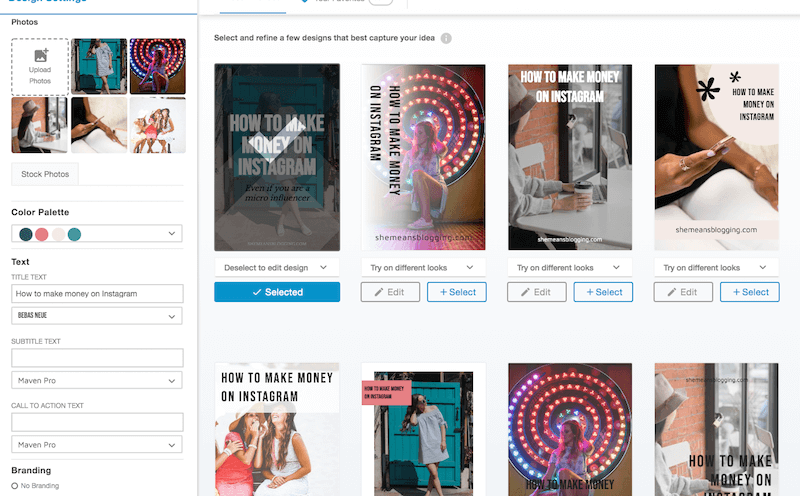
If you see the image below, there is a space to add your subtitle and call to action text.
When done, save the image and go back to previous designs.
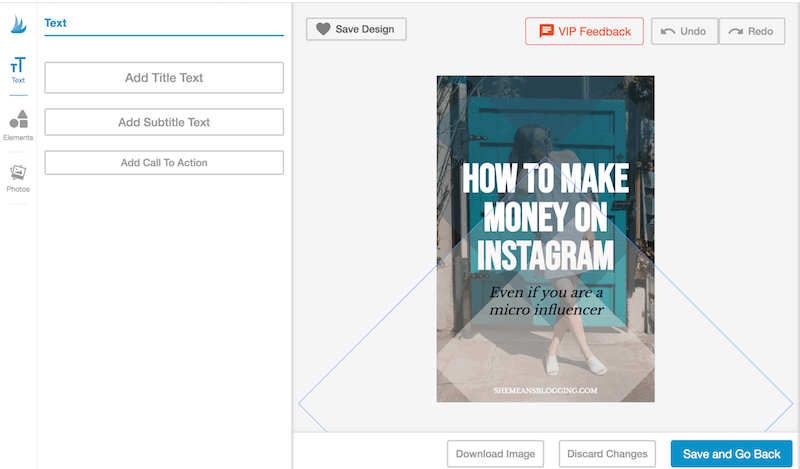
And, your custom pin is absolutely ready to publish on pinterest.
I just went through and found a couple of excellent pin designs. This is literally the fastest way to design Pinterest Pins with hundreds of variations.
Even if you have one content piece, you can get like multiple designs that you can schedule in advance.
Choose the content type of your Pin
This is a feature you must try out!
Simply choose if your pin content is a blog post, a testimonial, quote, recipe pin etc.
I selected the filter ‘blog post’ and I got Pin designs that were relevant to that.
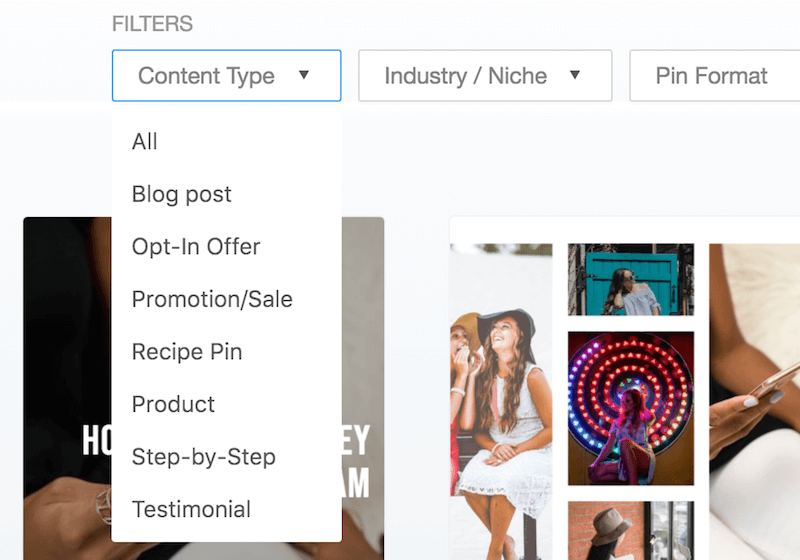
Similarly, you can then select a Pin format too.
Basically, you get better custom designs with these filters.
I also adding few cupcakes photos to get some Pin designs.
Can you look at these designs below? Aren’t they so cute?

I kept my title same.
All you need to do is to change the title and make it according to your audience interests.
This is where you have to think of different titles and ideas for your content piece.
- Who are these cupcakes for?
- What are the 4 steps?
- Delicious cupcakes for children
- Must-have cupcakes for a birthday party
- 4 flavored cupcakes for birthday party
When I added my post on ‘making money on Instagram’, I changed titles on all the pins.
Take a look below.
Here, you can increase the text size, change the color etc.
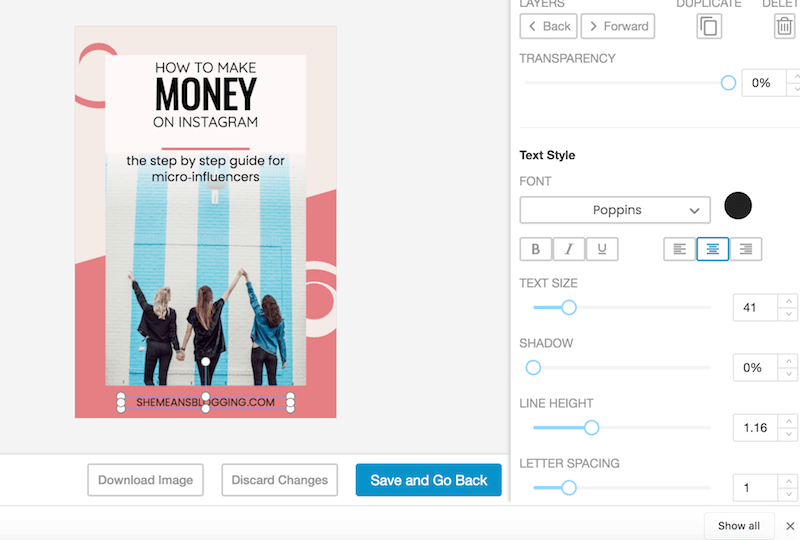
That’s it!
Select the designs you want to use and just hit schedule.
There, you can add keyword optimized Pinterest description, and schedule it to your Pinterest boards, and Tribes.
You can further read the post on Pinterest SEO where you learn how to optimize your Pinterest images with keywords.
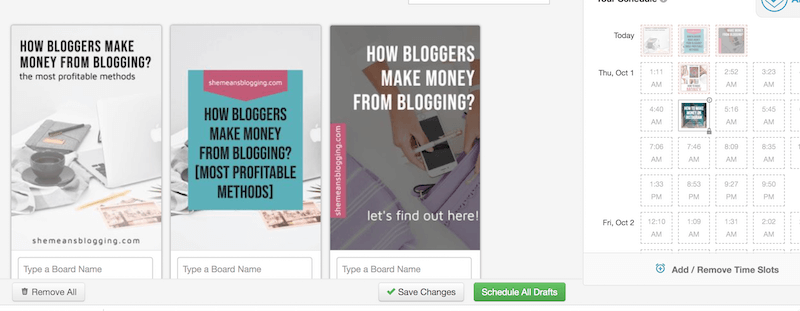
How you can get access to Tailwind Create for free?
Just sign up for a Tailwind account. It’s free to join.
You can get 100 free pins to schedule.
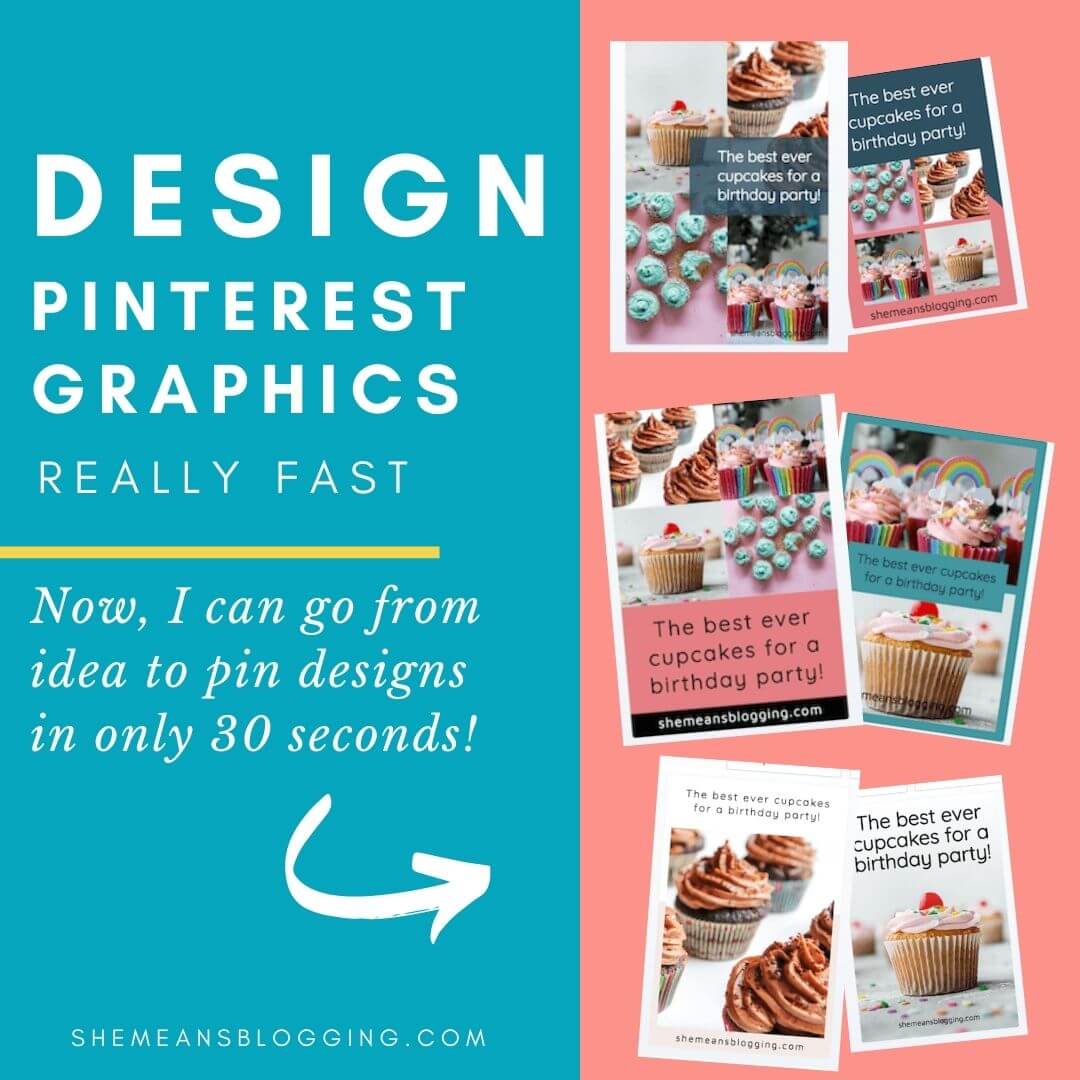
How I Use Tailwind Create To Design Pinterest Pins Fast?
Pinterest wants fresh content.
All I do is that I add a blog post/product url and Tailwind Create shows me designs I might have not thought of my own. It helps me go from an idea to a Pin in 30 seconds.
I can simply add the title, url and then immediately see hundreds of pin variations! Well, I change the title then and change text placement too. It’s easier to do everything right there, and schedule it.
You can do the same!
There is also an option to choose the format of your Pin. For example, if it’s a how-to blog post, or a recipe post or even a testimonial. Based on your selection, Tailwind Create gives you customized Pin designs. Which itself is such a cool feature.
I think this is an excellent feature for designing Pinterest graphics really fast! And, a great help to use the tool when we don’t feel like designing our own Pins 🙂
Let me know if you are got access to it and how you plan to use it.
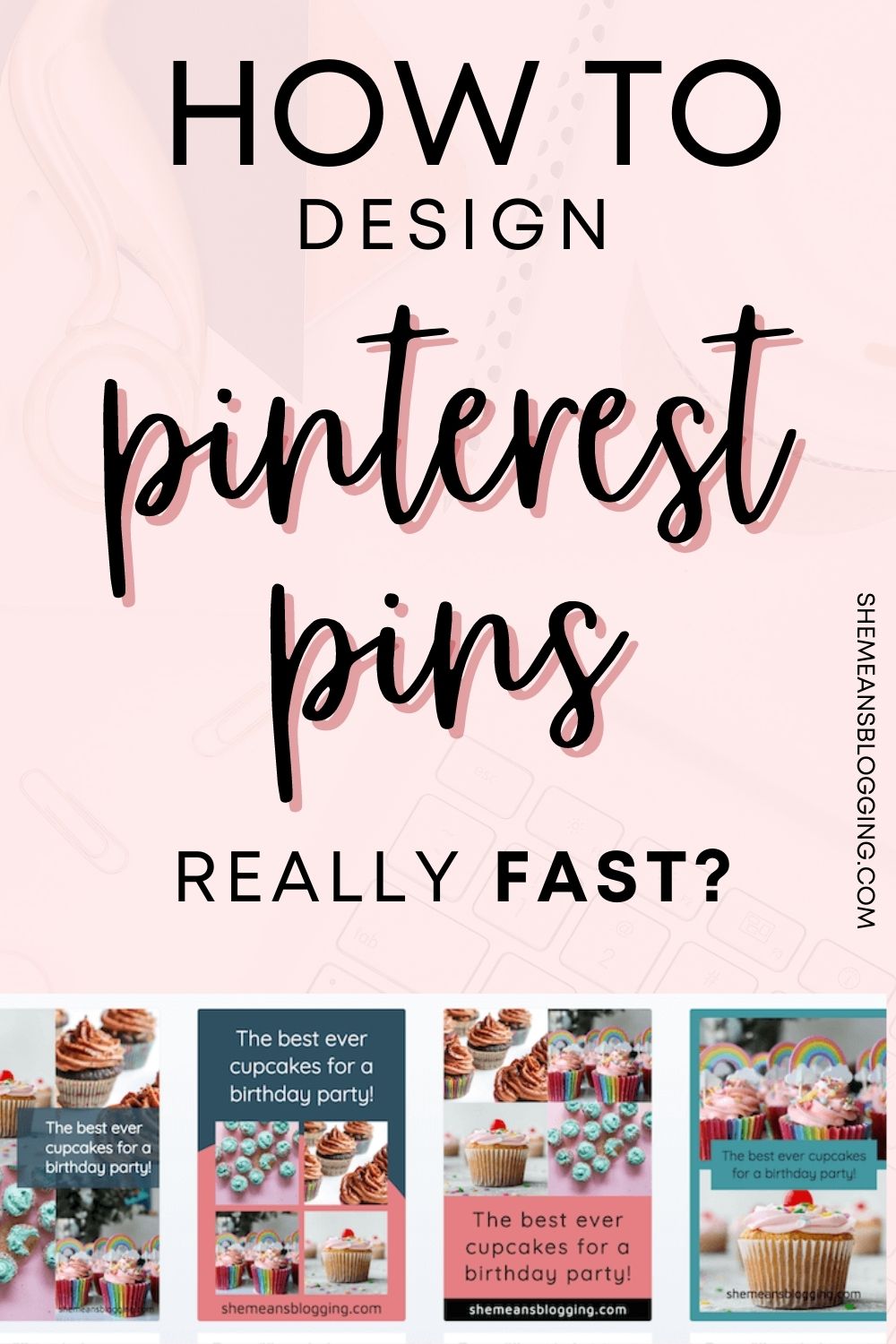
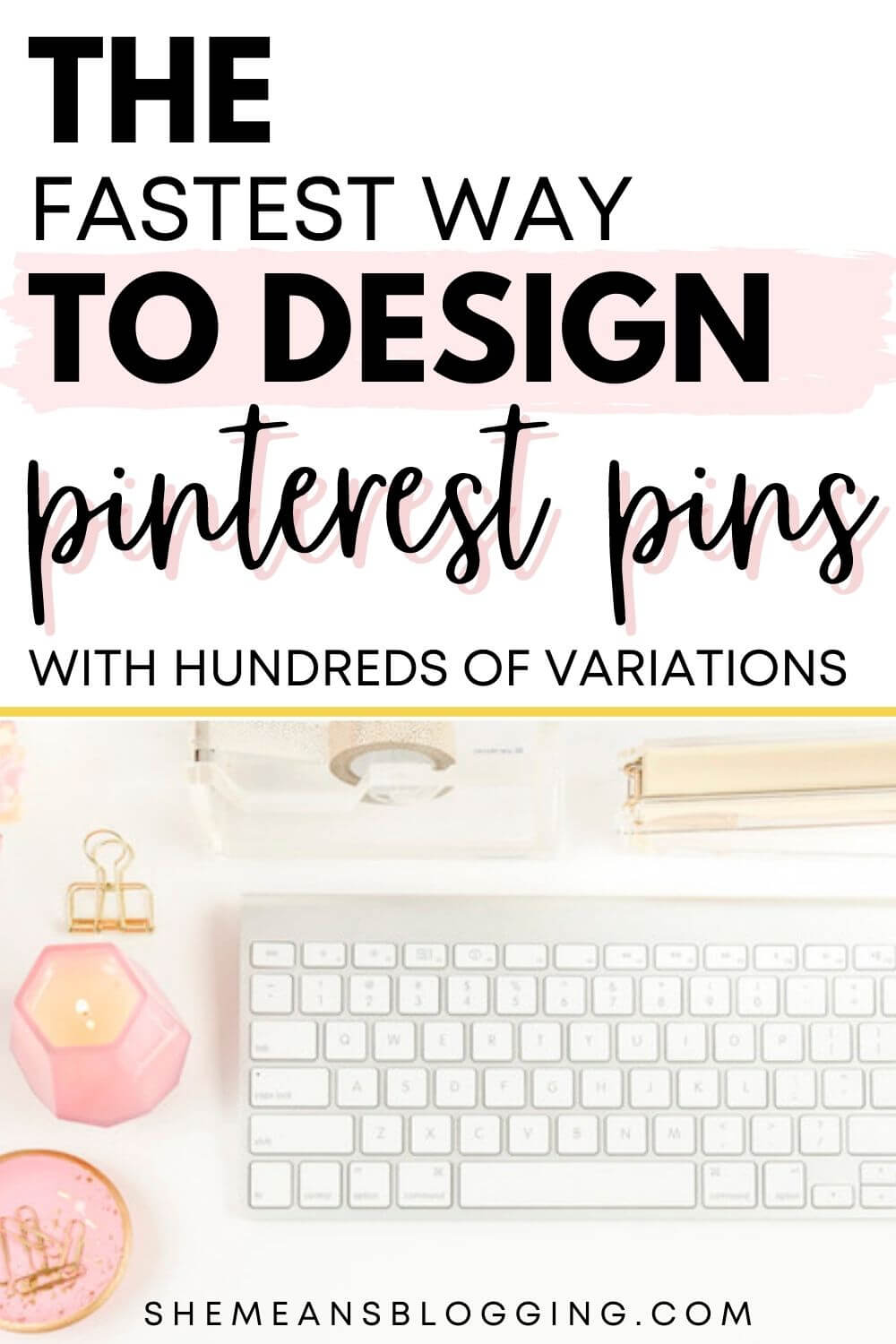
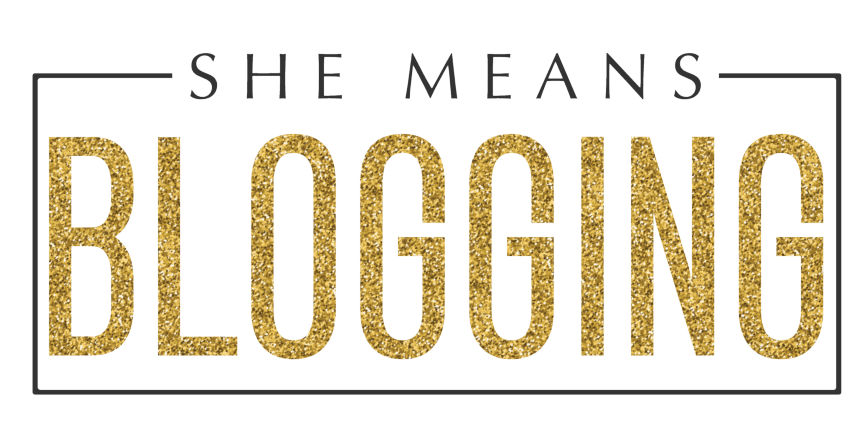
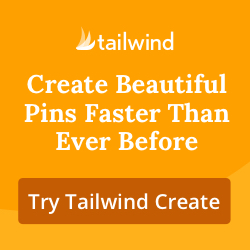
Thank you for this, I will definitely be using this to help me with my pins. I’ve been trying to get consistent with the designs of Pinterest pins but I have been struggling. This is very helpful will definitely be using this for future reference.
Wow, I’ve always used Canva and I just realized I have access to Tailwind Create. Definitely going to put it to use. This was super helpful!
Lovely post, thanks Arfa!
Tailwind create is really a helpful tool for the creators like us. I wish this was free forever ???? Yet, it is worth of money.