As if there wasn’t enough change in 2020 (with both Pinterest and the world), a new feature was suddenly everywhere: Pinterest idea pins. This feature brought with it immense confusion and frustration, but also opportunity. And, this post teaches you exactly how to create idea pins on Pinterest.
It’s possible that this was the most confusing unveiling in Pinterest’s history. The feature was in public beta testing for going on two years, giving some people access while leaving most out in the cold.
Meanwhile, to the media and at their creator events like the Pinterest Creators Festival, staff went on endlessly about the need to create idea pins to stay relevant.
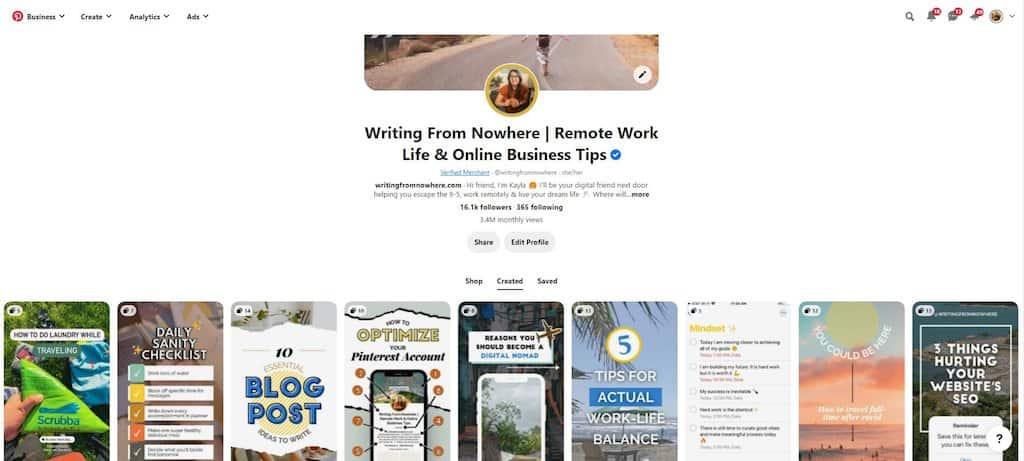
Suddenly, idea pins were all over the Smart Feed and search results (no matter how irrelevant they were to the search). Throw a name change into the mix, and you get a very confused and frustrated creator base!
During lockdowns in 2020, I got beta access to idea pins and decided to go all-in experimenting with this feature. I created dozens of idea pins, experimenting with different types of content, length, depth, and design.
If you’re new to the idea pin party, you’re not too late to get a slice of the action! Let me get you up to speed and help you publish your first idea pin on Pinterest today.
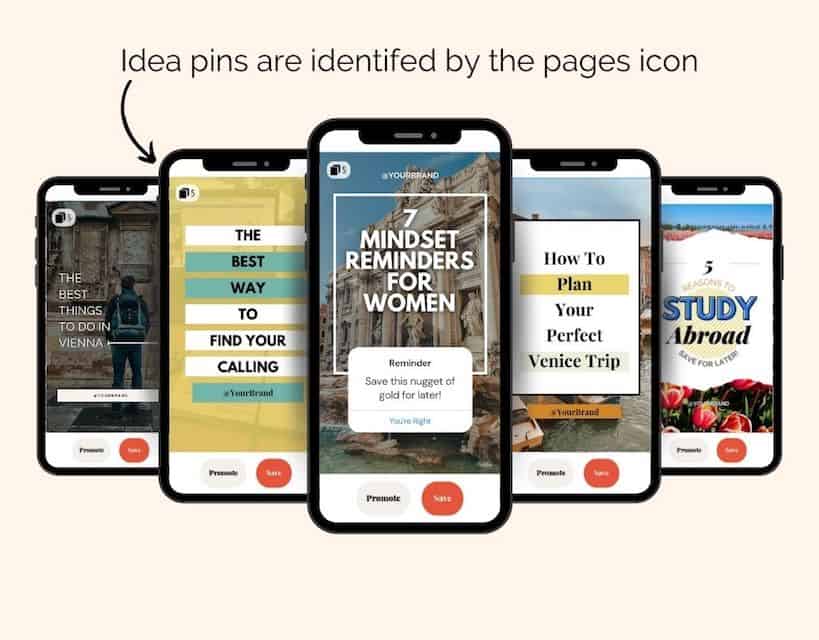
Affiliate Disclosure: This article contains affiliate links. If someone makes a purchase through affiliate links, I may earn a small compensation. For more, please read on to privacy policy and disclosure.
Quick navigation
What are Idea Pins?
Idea pins are Pinterest’s attempt at quick, attention-grabbing, short-form content.
Yes, like Snapchat, Instagram and Facebook’s story feature.
And yes, also a lot like TikTok.
The thing about reels and Tiktok videos is that they somehow capture your attention for a surprising amount of time. Pinterest is trying to bring that binge-inducing style of content to their neighborhood.
Let’s look at some quick specs:
- Idea pins do NOT have any links in them. This means that they do not generate website traffic
- As a result, users interact with them differently. Instead of seeing a photo of hummus and clicking to the website for the whole recipe, they get the whole recipe right within the idea pin.
- Users swipe through carousel-style pages (up to 20) of photos and videos.
- Video on page one is encouraged, but more on the best practices in a minute
- You can read even more specs from Pinterest directly
The fundamentals of how Pinterest works are still the same. This short-form content is just a new way to engage with pinners. If idea pins feel overwhelming, remember that Pinterest was bound to change. Even LinkedIn jumped on this “stories” bandwagon!
But how do idea pins differ from stories?
Idea Pins vs Story Pins
Idea pins and story pins are the exact same thing. After immense confusion, and probably thousands of questions about when story pins would disappear, Pinterest formally changed the name to idea pins.
It temporarily created even MORE confusion, but it makes sense: the story feature across platforms is synonymous with non-permanence
Idea pins do not disappear. They will live as long as all of your other pins!
So, how DO idea pins stack up against other pins?
Idea Pins vs Pins
We’ve talked about what makes idea pins special, but let’s stack them up next to regular pins.
And by “regular” I mean pins that lead back to your website.
Here’s a quick breakdown of pin terminology:
- Static pins: a pin that is just one image
- Video pins: a pin that is just one video slide
- Carousel pins: a pin that’s multiple pages long, but still has a link leading to your website
- Product pin: a pin that’s linked to a catalog and displays pricing information, which also leads back to your website
What is the difference between an idea pin and a pin?
All other types of pins lead back to a link, except idea pins. Idea pins, on the other hand, can lead to more pinterest followers and impressions because they’re distributed more widely across the platform.
Pinterest Idea Pin Size
There are no technical upload restrictions for idea pins on Pinterest, but the recommended size is 1080×1920 pixels. Uploaded videos and photos that are different dimensions will display at a 9:16 aspect ratio.
However, you don’t necessarily have that entire field to display your information. Due to variations in phone sizing, certain fields on ideas pins are subject to being cropped for some users:
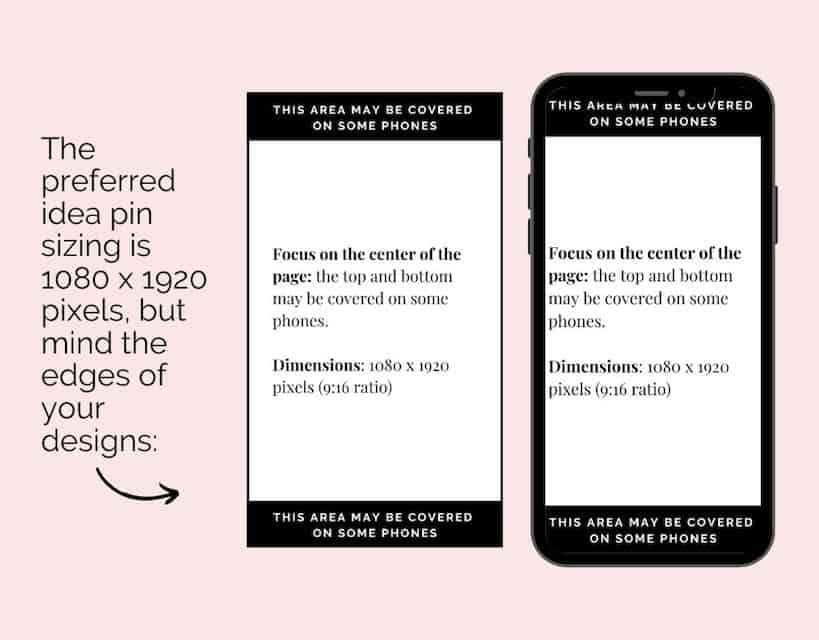
You may recognize that sizing from Instagram stories. Yes, these two types of content are exactly the same size! Does that mean that you can just download and upload for quick content propagation?
Not necessarily.
Let’s dive into why with the recommended idea pin best practices.
Pinterest Idea Pins Best Practices
The best practices for idea pins are a little difficult to discuss, because many idea pins that go viral break convention and go against best practices (I’m looking at you, TikToks).
Pinterest even has an idea pin board where they save idea pins that don’t even always practice what they preach:
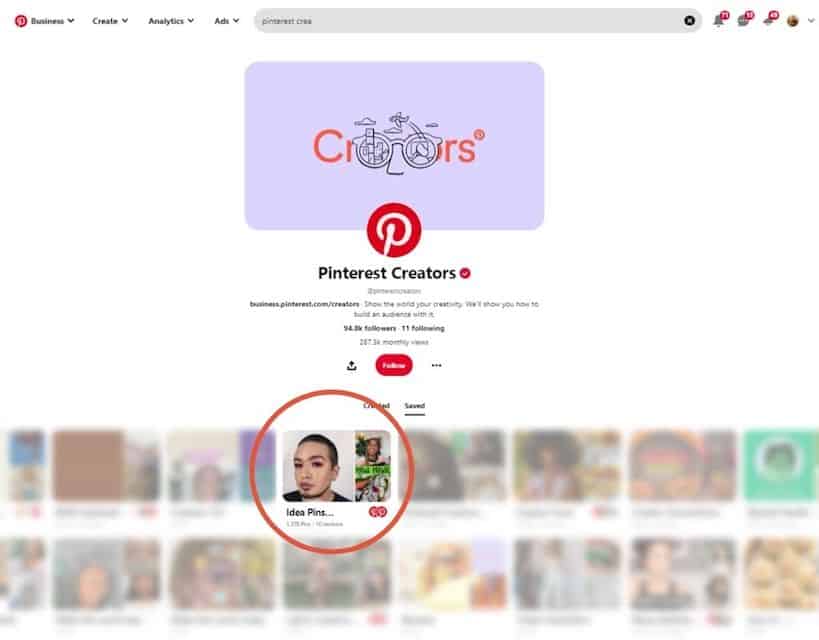
If you click on their idea pins board and the section “resources” you can see what I mean up close:
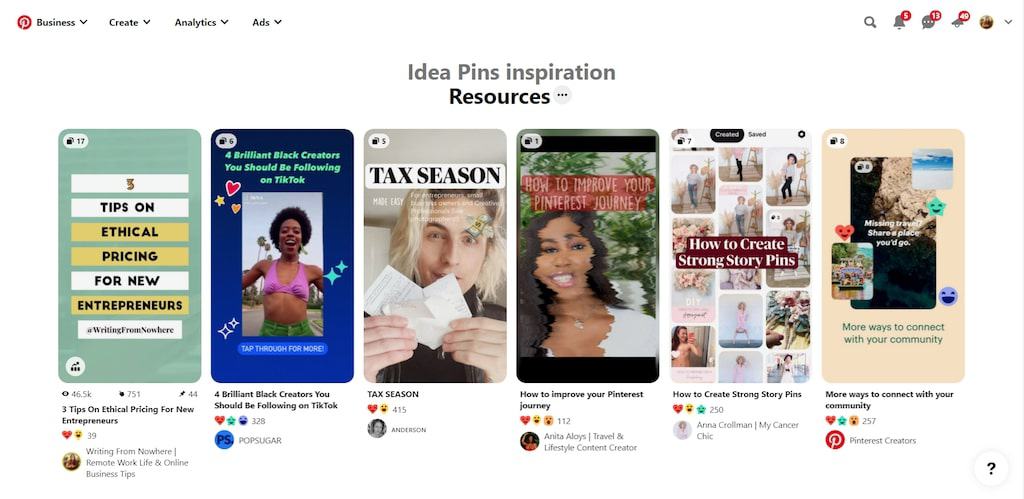
Pinterest is re-pinning content that breaks some of their very own recommendations!
What does that mean for creators? I think we can interpret this to mean that Pinterest is still experimenting with this feature. The “ideal” idea pin is still a moving target, and the best thing creators can do is adhere to a few key recommendations and experiment as much as possible.
Let’s dissect exactly what those recommendations are so you can start publishing.
1. Always Follow the Creator Code
Pinterest has long been one of the most positive corners of the internet. They made their stance official in 2021 with the introduction of the Creator Code.
All creators on Pinterest should familiarize themselves with the Creator Code, but in a nutshell, it says to:
- Choose kindness
- Check facts
- Do no harm
- Look for triggers
- Be inclusive
Following Pinterest’s rules has always been important, and this formalization of guidelines makes it even more clear for creators.
Stick strictly to the Creator Code to avoid being marked as spam by Pinterest or having your account suspended.
Note: Pin the image below to save to pinterest boards.
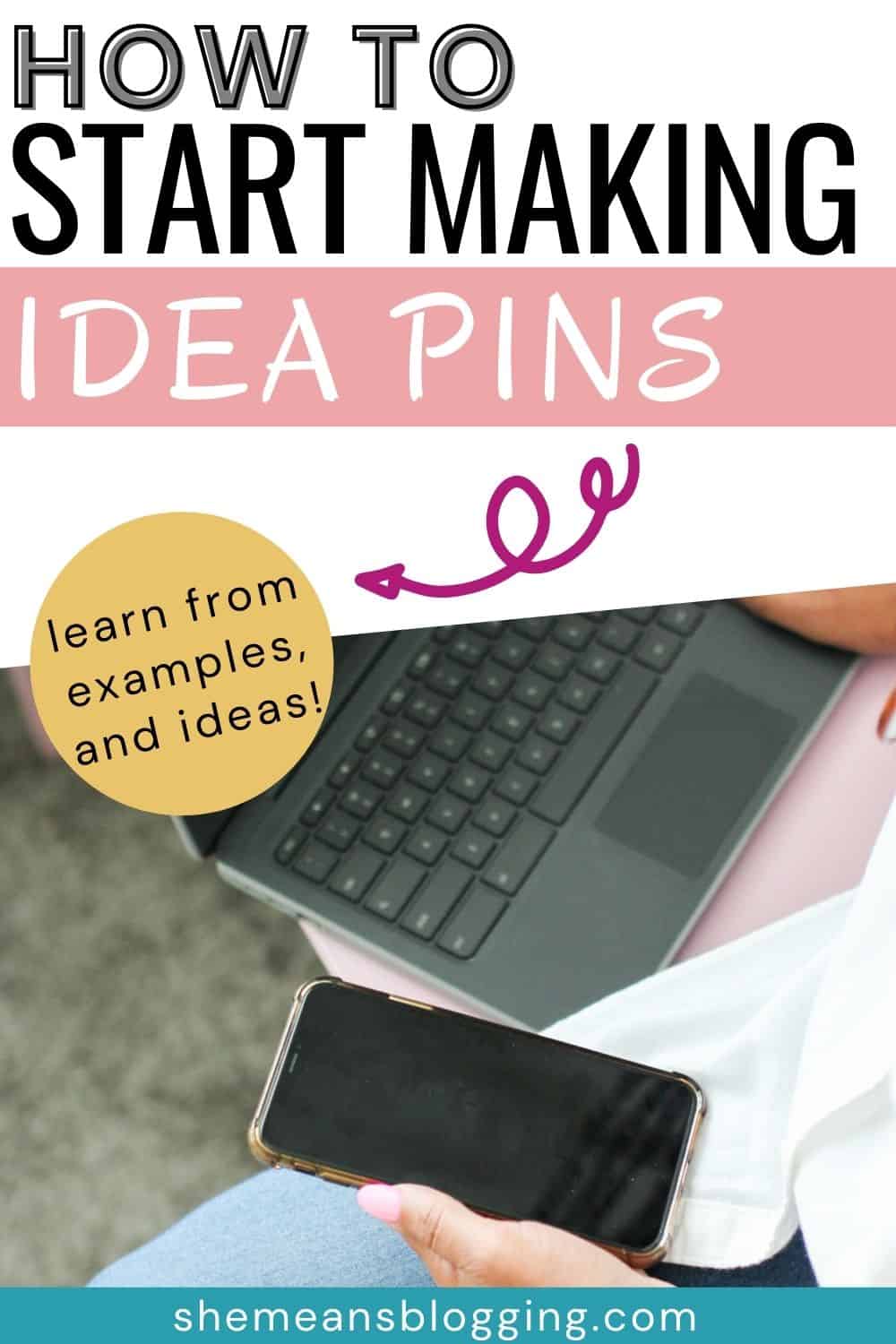
2. Only Use Original Content
Piggy-backing off of the Creator Code is the call for using only original content.
It should go without saying, but I see stolen pins constantly, even from pretty established accounts.
Content that you did not create is off limits. This goes for visuals as well as audio: downloading a TikTok where you dance to Shakira and uploading it does not make that audio your property. You do not have rights to it.
With idea pins, this line is commonly overstepped with quotes, photography, and stolen music.
You can ethically use free stock images and videos off of popular sites and share with appropriate attribution:
There are many sources for free music, but audio should never be a prominent part of your idea pins because they’ll play automatically without sound.
3. Don’t Just Upload Content from Another Platform
This is one of those recommendations that even Pinterest overlooks sometimes.
And not just the people behind the Pinterest Creators account, but the algorithm as well!
Even though you see them everywhere (Pinterest’s own boards, the Smart Feed) don’t just throw your TikToks and YouTube videos on idea pins without a second thought.
At the first-ever Pinterest Creators Festival (PCF) in October 2020 (which was largely a “get on the idea pin train” event), Pinterest recommended that you create original content for idea pins.
In specific reference to video content, whether it be YouTube clips, Instagram reels, or TikTok dances, remember this:
- Videos will automatically play without sound
- Talking head videos (where the subject is talking to camera) without subtitles are not inclusive
- Uploading videos with audio that you don’t own the rights to risks your account being suspended
You can propagate content from platforms like Instagram, just you need to customize it to Pinterest.
4. Use Video on Page One
At the PCF, Pinterest described using video as the best way to break through the feed.
Pro tip: if you have still content that you really want to use on page one, animate it instead.
In Canva, you can create easy videos using the animation feature:
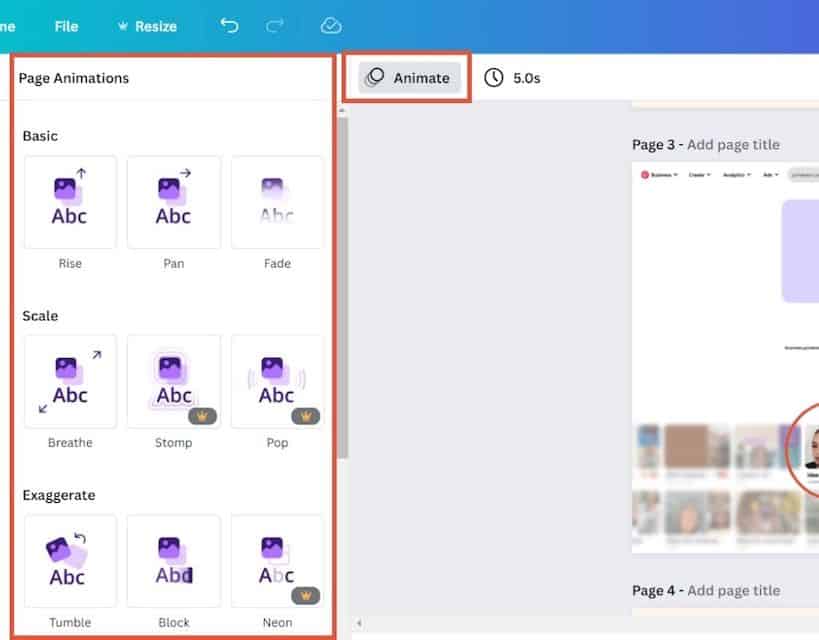
Just remember to follow these steps when you download your Canva file:
- Download page one as an MP4 file
- Download the rest as individual PNGs or JPEGs
- Upload them all as separate pages into Pinterest
5. Aim to Use Five Slides If Possible
Another nugget dropped from the Pinterest team at 2020 PCF was that they want creators to use at least five of the 20 slides.
This can play out in any number of ways:
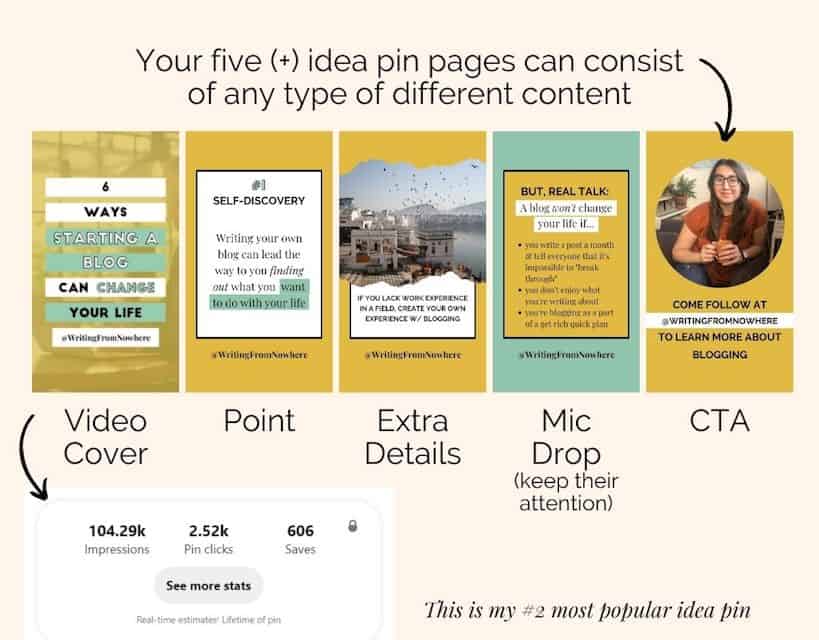
The big picture is always the same on Pinterest: share value, hold attention, and be original.
Idea Pins Examples
Let’s look at four idea pin examples and examine what they do well to help give you ideas for your own amazing pins!
1. A Way Abroad
What works well about this idea pin:
- Colorful, jumps out of the feed
- The points are short and catchy
- Ends with a call to action
What works well about this idea pin:
- First page gets our attention immediately
- The information on the pages is short and catchy
- The viewer is called to action on more than one slide
What works well about this idea pin:
- The text pops off every page
- Video on every page keeps us engaged
- The message is simple and to the point
What works well about this idea pin:
- This style of video is hypotonic to watch
- The following pages help us understand and learn from what we just watched
- Uses screenshots from the video to make two concluding pages
My most viral idea pin:
What works well about this idea pin:
- A screen share gives all of the information the viewer needs in an easy-to-consume format
- It jumps out as something that people recognize
- The subject matter (mantras and inspiration) is very popular
How to Create Idea Pins on Pinterest
Do those ideas have your mind reeling? Strike while the iron’s hot and dive right in!
Step 1: Optimize your Pinterest account
This isn’t specific to idea pins, but there’s no point in putting effort into any of your Pinterest marketing if your account isn’t setting you up for success.
Make sure that you’ve optimized your:
- Name
- Bio
- Boards
- Board descriptions
Once you’ve set up an optimized Pinterest account, then you can move onto idea pin generation. You can follow these guidelines for Pinterest SEO and optimize your account.
Step 2: Choose your Concept
Need some ideas for content? Try propagating your existing content. Look at:
- Most popular piece of blog content.
- Instagram posts that have received the most shares.
- Newsletter that’s gotten the most replies.
This approach can be fruitful because popularity begets popularity.
Of course, that’s only one approach. Idea pins are also a great springboard for creating new content. Pick a popular blog topic that you haven’t covered yet, or try something off the wall.
Since it’s much faster to make an idea pin versus a YouTube video or blog post, then it’s a great place to experiment and see what sticks with viewers.
Consider making content like:
- Quotes that can benefit your viewer
- A single tip break-down
- A time-lapse teaching or encouraging something
These are only a few forms of most popular idea pin on Pinterest. Experimentation will be key here!
Step 3: Create your Idea Pins in Canva
Canva is the most convenient place to make your idea pins.
While you’re designing, remember:
- Attacking a single point is better than being too broad (think bite-sized).
- Focus your efforts on the middle of the page to avoid being cut off.
- Don’t be too niched. Pinterest will display this to a broad audience, so it’s more valuable to cast a wider net than to be too specific in who you’re targeting.
Create your designs in Canva or any other graphic design software, then export, and upload.
Step 4: Upload your Slide to Pinterest
Once you’ve exported your designs, click “Create” in the upper-left corner of Pinterest and then select “Create Idea Pin” from the drop-down menu.
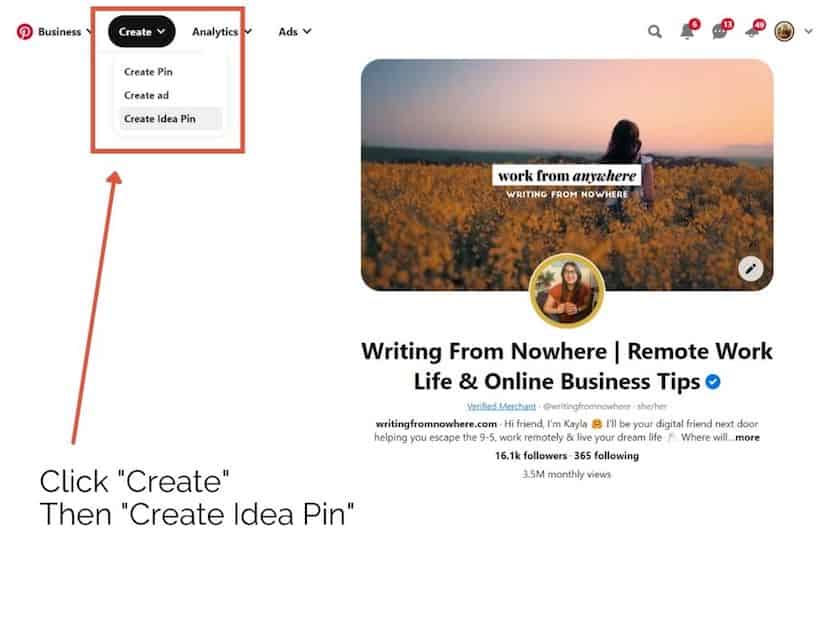
You’ll be prompted to drag and drop your graphics:
There, you go! It’s time for you to create idea pin on pinterest.
Pro tip: the slides often get skewed out of order, so check them before you hit publish. If they need to be reordered, it must be done before you publish because they can’t be edited retroactively.
Once you’ve dragged and dropped your files, you’ll have to fill out four fields:
- Pin name
- Tags (up to 10)
- Board
- “Details,” where you can choose for ingredients, supplies, or notes
In addition to desktop, you can also upload on mobile.
After publishing your idea pin, share it with friends! Ask your friends who are also on the platform to watch it, react, comment, and save.
If you’re new to idea pins, aim to publish per week and see what content resonates most with pinners. Have fun and be experimental.
They might’ve had a rough take-off, but idea pins are distributed widely on the platform. Publishing idea pins alongside your existing Pinterest marketing strategy can help expand your brand reach and reach new pinners.
Idea Pin Pinterest Course Recommendation [Arfa’s Choice]
Idea pins is the new content type on Pinterest and you got to use it. I have taken this idea pin course and it has found to be the most accurate content, with workbook, examples and idea pin templates. You can start creating idea pins on pinterest in few minutes.
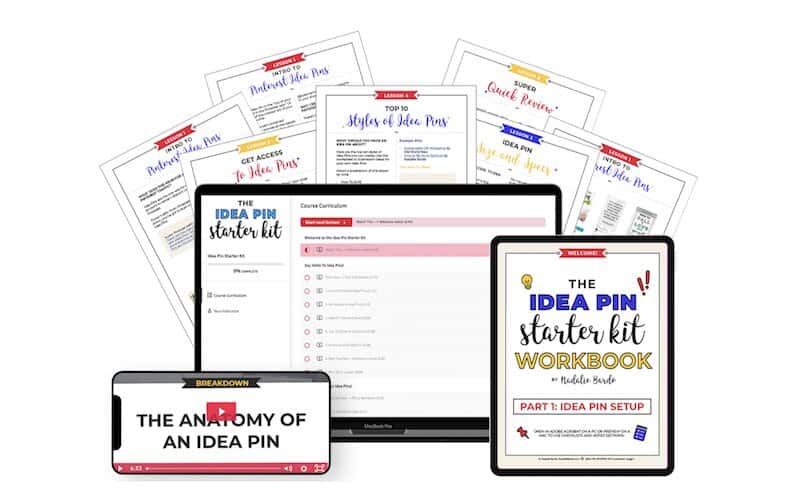
Here’s a quick overview inside the course and what you learn;
- Anatomy of idea pins
- Idea pin workbook
- Create your first idea pin and publish
- 20 canva idea pin slides
- Bonus videos
Your thoughts on Idea Pins?
Have you been inspired to start publishing? Or, if you’ve already shared idea pins, what’s been your most successful one? I’d love to hear in the comments!
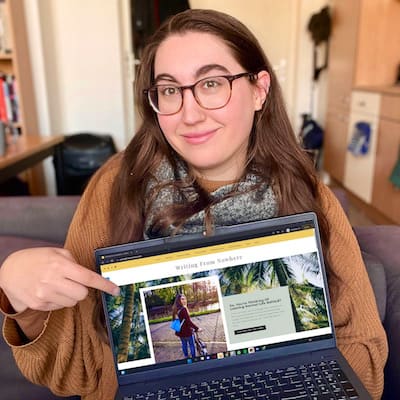
About Guest Author;
Kayla’s a remote work lifestyle blogger and Pinterest manager who lives for conversations about website traffic and bucket lists. After packing up her life in Chicago, she became a digital nomad in 2017 and moved abroad in 2018. She got by on odd jobs until she became a Pinterest manager, and now helps creators get more bang for their buck out of their content marketing. She lives online at WritingFromNowhere.com.
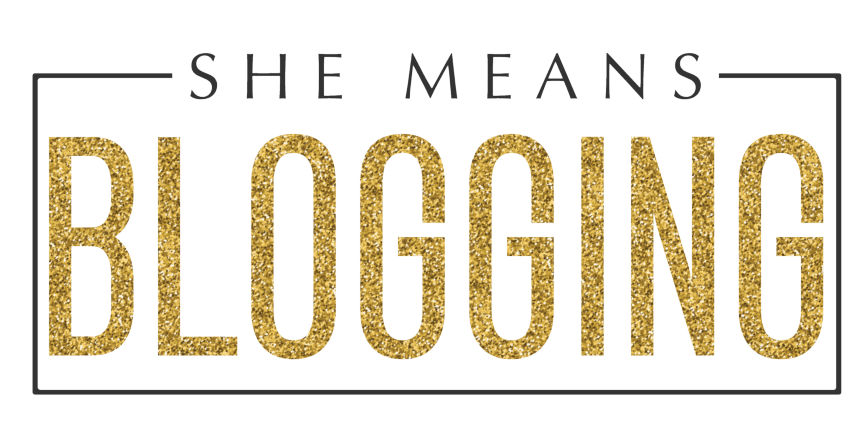
Hi Arfa,
It was a great read! I have been thinking about streamlining my Pinterest strategy as well, and generating great pins will be a great way to make the most of this strategy as well. Thanks a lot for this helpful tutorial, it helped me a lot, and I will definitely use these tips in my process, and hopefully, I can generate some great idea pins with your help. Thanks a lot for sharing this amazing article, it really was very helpful.
Hi Arfa,
What an amazing share! I am new to Pinterest marketing, and I was looking for some ideas and inspiration to help me with the process. I have been using Pinterest for years, and I love pinning down ideas. Now, I am creating them, and my goal is to create something valuable. I am sure your tips and guidance will help me during the process. I loved this share and really looking forward to applying these tips in my process. Thanks a lot for sharing this.
Great post! I love that you included details about allll the things so I didn’t have to go searching elsewhere for the meanings. ~ It’s also amazing from an autistic standpoint, as I enjoy binging all about a topic.
I’ve been curious about Idea Pins for a while, but didn’t know how to approach them from a creator perspective. From a user POV, I’m okay with video pins but find carousel pins annoying. But I know I need to mix my media up as a creator, to attract my audience. Everyone consumes content differently.
Posting my TikTok content elsewhere is pretty seamless, though I don’t like posting it with the TikTok watermark. I prefer to caption videos with Cap Cut, then post them on Instagram and Facebook. I’ve found content does better on other social media networks and platforms when it doesn’t have watermarks from other sites.
Thanks again!