Tailwind is popularly known as Pinterest and Instagram scheduling tool but have you discovered Tailwind Create yet? It is a great feature that now saves a lot more time with fast image designing and direct scheduling.
Ever wanted a tool to create quality images designs for Facebook, Instagram and Pinterest?
Well, Tailwind Create is for you.
It’s time to stop staring at a blank screen for minutes and think about designs. Now, you can simply create ‘almost done’ Instagram posts, Facebook graphics, Instagram stories and Pins within a few seconds.
Tailwind Create was previously available for only Pinterest but now, Facebook and Instagram have come to Tailwind Create.
Let me quickly share some basic features about it and how you can use it to save your time while focusing on quality image designs.
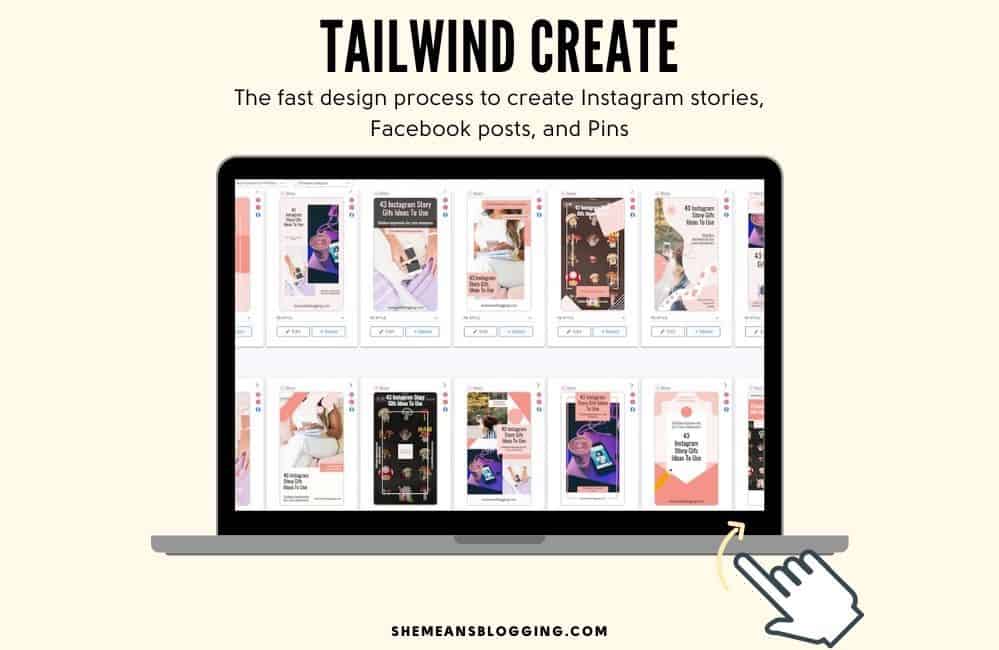
This post contains affiliate links. I am compensated to create this post. If you click and buy through any affiliate links, I make a small commission at no extra cost to you. For more, you can check out my privacy and affiliate disclosure.
Quick navigation
Tailwind Create Best Features
According to my personal experience, here are a few best features of Tailwind Create.
Even though I have been using Tailwindapp for years now, I think this new feature is such a great help for individual bloggers.
Let’s say you are someone like me who is managing all blogging tasks all yourself then you are going to love Tailwind Create.
- It saves more than half of your time with image designing.
- The design creation speed is in seconds. The design process is super fast. You will have a bunch of fresh and high quality designs in a few seconds. (More about the process later)
- The designs are actually professional, and creative. However, if you wish to change any element or text, you can always do that just like any other tool.
- Tailwind Create automatically applies your logo, brand colors, fonts to all of your graphics. Time-saving.
- With one click, you get numerous optimized designs for Facebook, Pinterest and Instagram. You don’t have to worry about image dimensions or anything. Tailwind Create will come up with optimized designs for your Instagram and Facebook posts.
All good, right?
Do you have a blog? Blogging is now a full-time online career for making money from home. Click here to get started and follow all steps to start a blog from scratch. More than 100+ bloggers have started their blogs using this exact guide. You can start a blog too!
Tailwind App Pricing
As Tailwind has revised pricing so there’s good news for all of Tailwind users.
Let me explain it here.
Tailwind app now has a forever free plan for all new users.
The free plan allows you to publish 20 posts on Instagram and Pinterest. You can even have 20 Tailwind Create posts. It also gives access to 5 communities with 30 submissions every month.
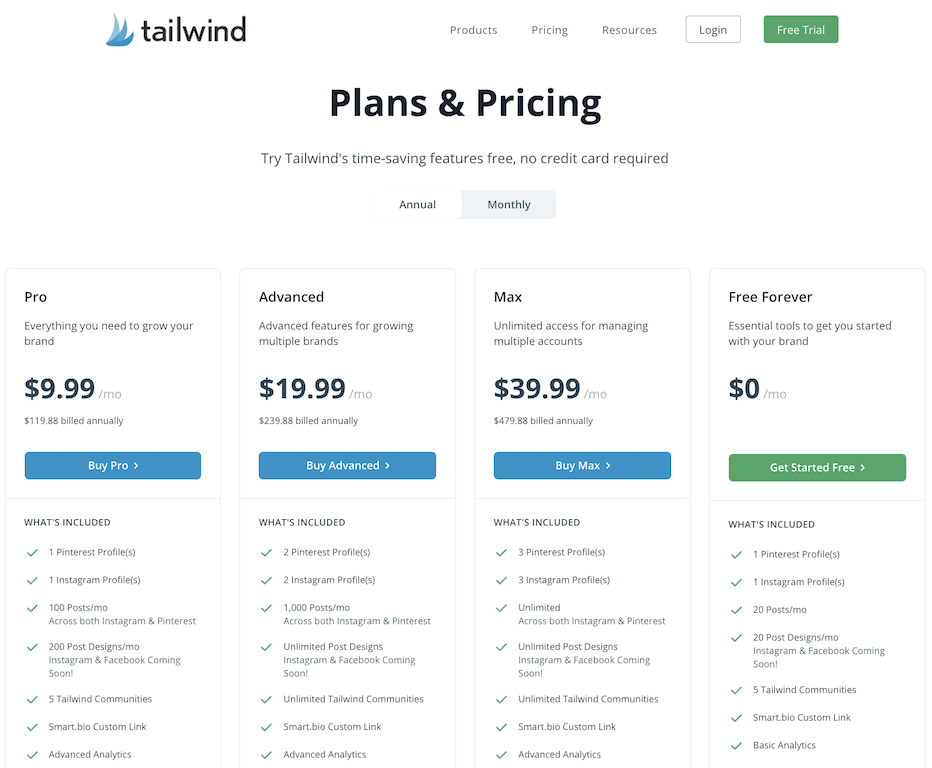
There are 3 other plans now;
Pro Plan – $14.99/ month or $119.88/year ($9.99/month paid annually)
Advanced Plan – $29.99/month or $239.88/year ($19.99/month paid annually)
Max Plan – $59.99/month or $479.88/year ($39.99/month paid annually)
You can check out the pricing page here for more details.
If you opt for the Pro plan, you get 200 Tailwind Create posts that you can use. That means, you can create as many designs as you want but you can choose and select 200 designs to schedule or download.
Click here to opt for pro plan.
Helpful links:
How to Use Tailwind For Scheduling Pinterest Pins and Be Consistent
How to Find Instagram Hashtags with Tailwind
Using Tailwind Create For Instagram Stories, and Facebook Posts
Now, let’s find out how to use Tailwind Create for Facebook, Instagram and Pinterest.
You may also want to check out my step-by-step process of creating Pinterest graphics with Tailwind. I showed the entire process for creating pin graphics and scheduling with Tailwind App.
Below, I share some steps to use Tailwind Create for designing Instagram stories, and Facebook posts.
Step 1. Login to Tailwind app and access ‘New’ at the left corner.
As you access the tailwind app dashboard, you will see ‘new’ at the left corner. Click on that. Or, you can also click the green tab on the tab ‘New! Design in Tailwind’.
A window will pop-up.
Step 2 – Add brand preferences
As I have been using Tailwind Create already, I already have selected my brand palette, site name, font etc.
You can provide all the details here so that your image designing process speeds up.
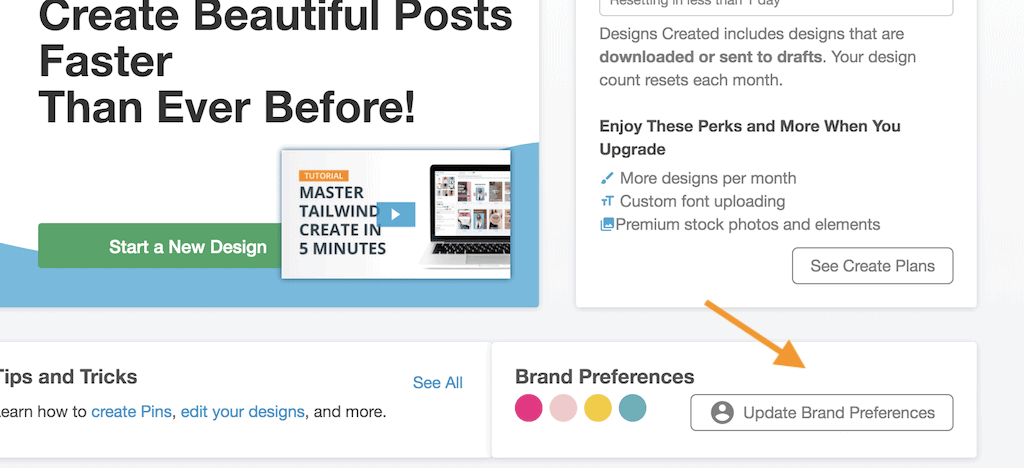
Step 3. Let’s Get Started
At this step, you add all the ingredients to let magic happen.
Add a link, title and select stock images. You can choose images from the blog post itself or upload your own images. You can also search available stock images in the Tailwind Create library.
With free plan, you only have access to free images but when you upgrade to pro plan, you enjoy premium photos and elements too.
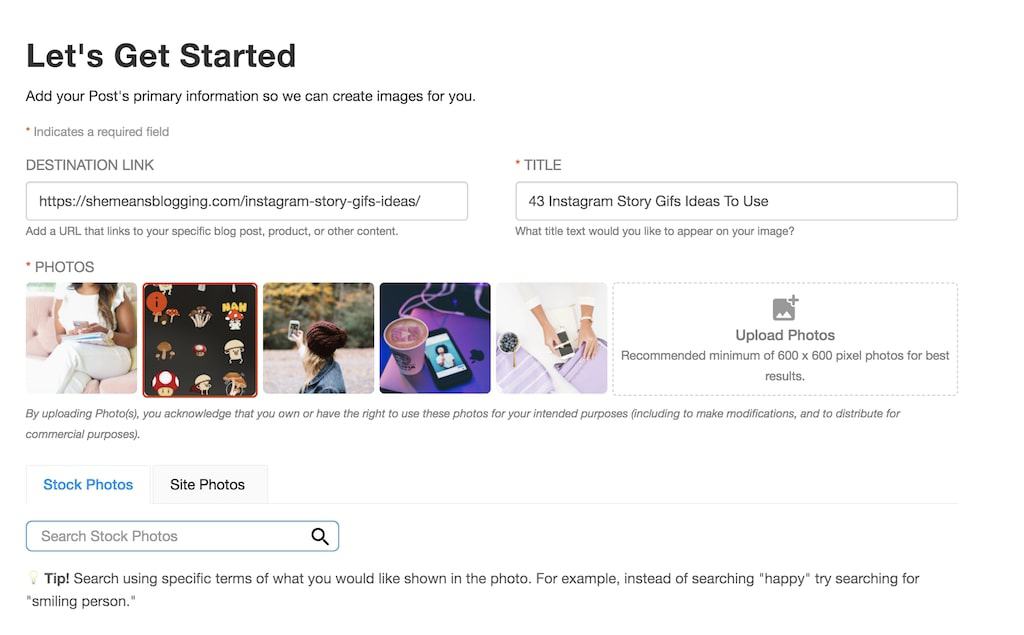
Step 4. Play around and Get Beautiful Designs In Seconds
This is where the magic happens! I can spend hours on this window looking at scroll-stopping designs for Instagram stories, Facebook posts and Pinterest pins.
You can change design settings and make changes.
- Change the color palette and select from other beautiful palettes
- Change the text and font
- Add a subtitle and click to action
- Upload new photos
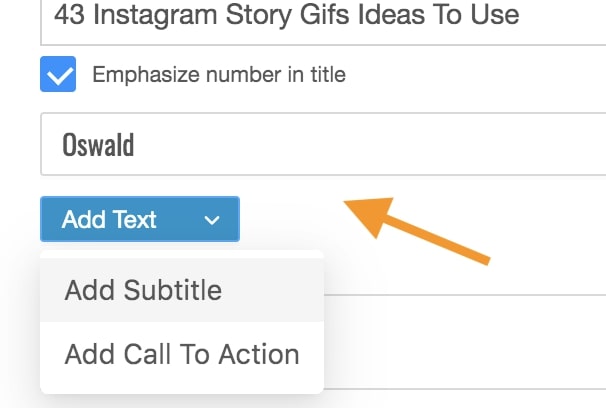
Step 5. Select the Post Type and Category
At this step, you can select what type of post you want. You can select Instagram stories, Facebook feed posts, Instagram posts and Pinterest pins.
I selected Instagram stories.
Then, you can also choose how many photos you want in your designs.
Under category, you can get more filtered designs according to content type. If you want a promotional ad or minimalistic design, you can choose that too.
Just look at Tailwind Create designs
So professional and creative.
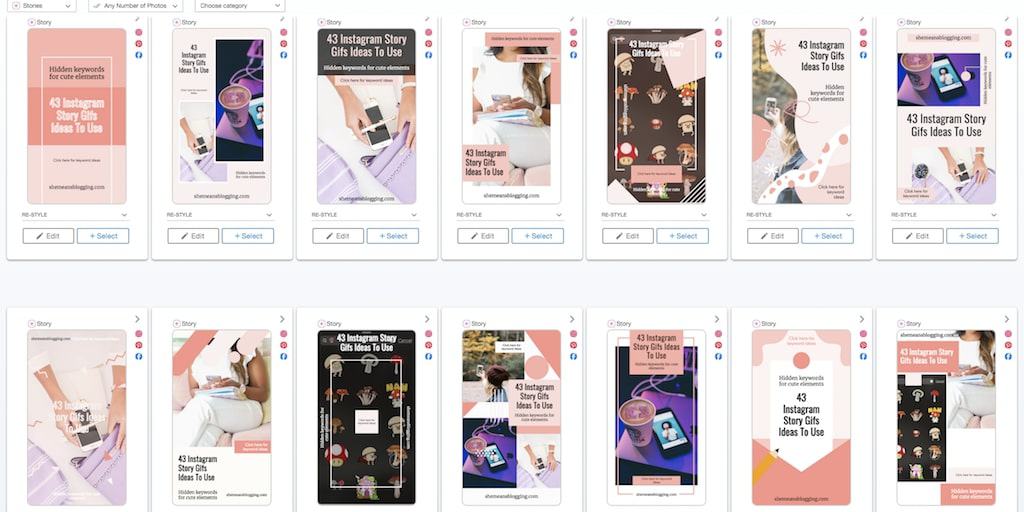
I was able to get like hundreds of Instagram stories within seconds. I can simply change the text if I want and select my favorite designs for scheduling on Instagram.
Yes, you can save or directly schedule your Instagram posts from the Tailwind app right away. This is even the best part!
Spend a few hours in to fast content creation and then, schedule social media posts too.
Try out Tailwind Create yourself and see if it’s worth.
I really like two things about it.
First, it’s a time saving tool so that’s a YES for all busy bloggers and entrepreneurs.
Secondly, the designs are impressive. In case you don’t like a few designs, you have so many other options to choose from.
I think I call it a mini version of virtual assistant.
Be sure to check out my other post to find out how to save time and create fast pin designs with Tailwind. We all know Pinterest wants fresh content so this is the fastest way for designing quality images in a few minutes.
If you have used it, please share your feedback with me.

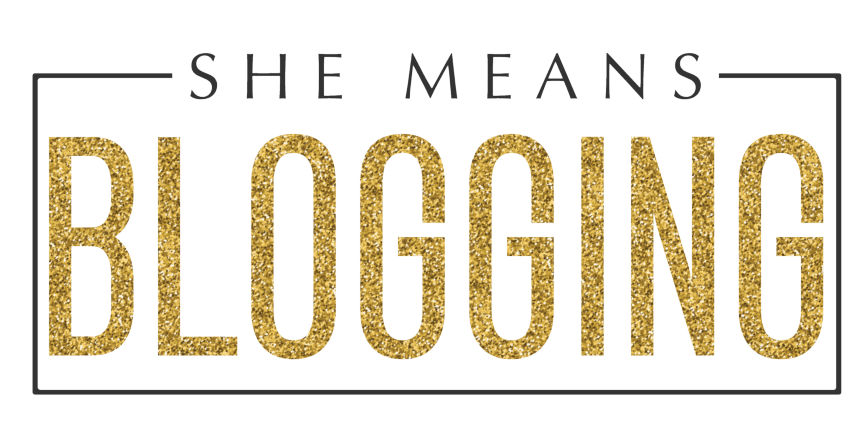
Tailwind Create has indeed been a life-saver for me. Thanks for sharing!