Have you heard bloggers and marketers talk about Tailwind for Pinterest? If you know that already then this post will show you exactly how to use tailwind scheduler app for pinterest.
Usually, bloggers and small business owners are always looking for quick solutions to get things done. Whether it’s posting on social media, or planning the entire content for a month, we all look for tools, templates and easy formulas to get our things done in less time.
Right?
What if tailwind is not just a tool for scheduling but it’s beyond that?

In this post, I will show you how to use tailwind to schedule Pinterest pins. And, I will also discuss some tailwind features I absolutely love using.
Quick navigation
What Is Tailwind App?
Tailwindapp is a scheduling app to automate your pins on Pinterest. It allows you to send pins to personal and group boards automatically.
Basically, it’s just like any other social media tool that schedules your content on the times when your audience is available. The analytics feature gives you access to all the data from last week or last month.
Pinterest is a growing platform where content creators have to pin strategically to get more engagement and reach.
With tailwind, it has become a lot easier.
Related : How To Find Best Instagram Hashtags Using Tailwind
Why Bloggers Should Use Tailwind?
Disclosure: I’m an affiliate for Tailwind and will earn a small fee if you use my link. I use Tailwind for scheduling my own pins, and can’t recommend it enough to my readers. You can use my link for free trial. If you purchase any plan, you will not pay any extra money. Thanks so much for all the support.
Many new bloggers are not sure if Tailwind is worth the hype. If this thought is also running in your mind then I have something to tell you.
I had similar thoughts and was a little scared to even invest as less as $15 every month for a tool that only schedules Pinterest – no other platform. The mistake I did was to wait and wait for a couple of months.
And, I continued with manual pinning which I still do because I love being on the platform itself. Manual pinning always worked for me. I followed a specific process, and it worked.
Now, you can enjoy a forever free plan on tailwind.
But, do you know the worst part?
I had to give maximum time to Pinterest. And, even how hard I tried, I couldn’t really wake up at 5:00 a.m (peak hours) to schedule my pins to go to relevant boards. I don’t really think it’s possible for us to do that every single day.
But, I slowly realized that I was burning out myself. And, the only thing I had in mind was to keep thinking when to schedule, what pin to schedule…blah blah!
I took no less than a minute to sign up for the yearly plan without even using the trial because I know it was totally worth using.
Surprisingly, the first month of tailwind was my best month in terms of traffic and sales.
Speaking honestly here!
Again, you need to be strategic and give time to tailwind when you’re using it for the first time. After two months, read your analytics to see your profile growth and performance.
So, I told you everything how I started using tailwind, and if you are a blogger then you can relate to this. I hope these reasons are enough for you to know why bloggers need to use tailwind for Pinterest.
Related : How does Pinterest work? Your first Pinterest lesson!
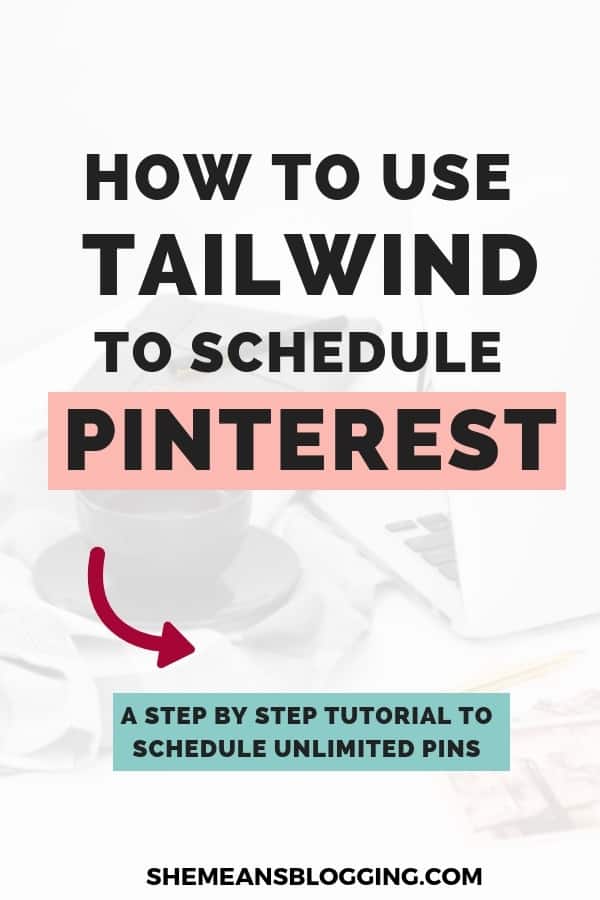
How I use Tailwind to grow my Pinterest every day?
Let me tell you something.
Marketers and bloggers use time-saving apps like tailwind Pinterest scheduler to automate pins and study analytics in detail. Both these things are helpful in creating a more effective Pinterest strategy.
Just after I started using tailwind, I have seen massive growth in terms of repins, and followers. These results are two months old and now, I’ve got more than 33k followers.
Here’s a new screenshot;
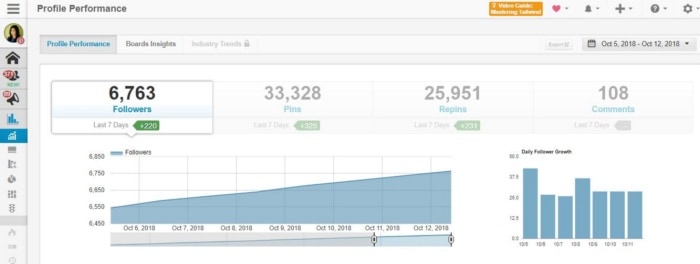
Here’s how I use tailwind;
- I use tailwind to schedule pins from my website
- I schedule other pins using tailwind
- To find my top pins, and then schedule those pins to group boards
I also want to mention that when you know that Pinterest is where you need to give most of your time so that you get more traffic and sales.
Be sure to design pretty pins!
I have seen a massive growth to my overall pin results when I learned to design better designs. You can simply do the same way. Canva and Picmonkey are excellent tools to design pins. Use stock images like Pixistock to make your pins stand out from thousands of pins on Pinterest.
Read my post on How to create viral pins on pinterest? 7 quick steps to follow!
Below, you will find out how to schedule your pins with the tailwind.
How To Start Using Tailwind For Pinterest?
Here, I am telling you the basics you need to know when you sign up with tailwind pinterest scheduler.
Just follow the steps if you’re new to tailwind, and are not familiar with how tailwind works.
First things First.
- Install a tailwind chrome extension for your browser. It is a one-click installation and you will see blue tailwind icon on the desktop screen.
- Generate a smart schedule. You can decide how many pins you want to schedule every day. Moreover, it will also highlight peak times when your audience is mostly online.
- Schedule some content using tailwind extension and add it to queue. If you’re on pinterest, type any topic in the search bar and you will see various pins on the same topic. Now, hit the tailwind extension to schedule pins of your choice. When you select pins, they will be sent to schedule bar and from there, you can simply assign pins to relevant boards. You can schedule as many pins as you want with this method. Be sure to use interval period so that your pins go out at a time interval.
- Schedule your pins to go on peak timings. The tip here is to schedule your best pins on top timings. For this, you have to schedule pins at a custom time.
- Create board lists so that you can send one pin to a maximum of boards.
For the full tutorial, you can simply sign up with tailwind and enjoy a forever free plan.
How to use tailwind to schedule your Pinterest pins?
Below, I am sharing some steps to schedule a variety of other pins to my account.
Step # 1 – Find the resource to collect multiple pins for scheduling. I typed ‘diy craft ideas’ and found these pins.

Step # 2 – I hit the tailwind icon, and selected 10 pins for my board.
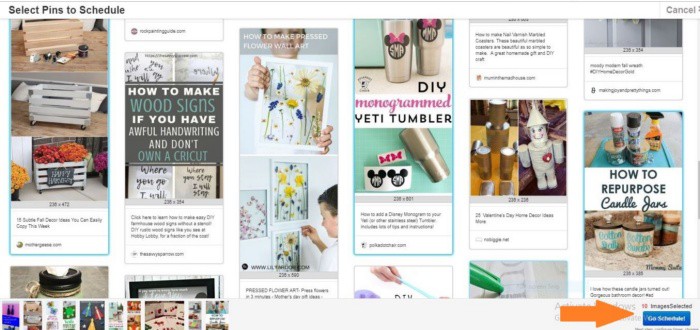
Step # 3 – Another window pops up, and I scheduled all those 10 pins to my ‘DIY craft’ board.
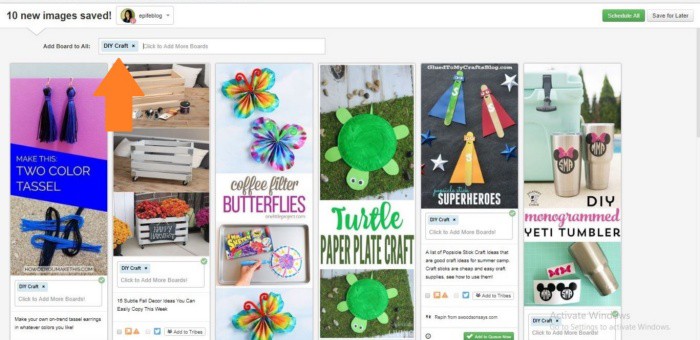
Final step # 4 – visit your scheduled posts, and see if all the pins are queued in a row. Then, remember to press ‘shuffle queue’ so that all pins are scheduled at different timings.
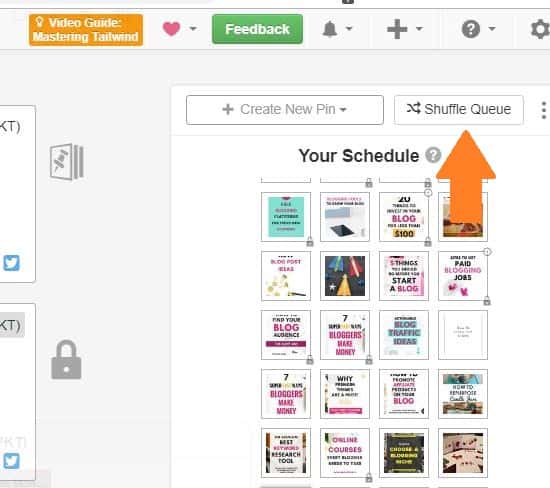
This is how I schedule third party pins for my own pinterest account.
Now, I show you how I schedule my own pins for Pinterest using tailwind scheduler.
How I schedule my own pins?
Step # 1 – Pin from the blog post or add a new pin from tailwind. When you publish a new blog post, it’s better to pin from your own site. Go to the post, and click on the pin image. Now, you can either save it directly to your most relevant pinterest board or just schedule it.
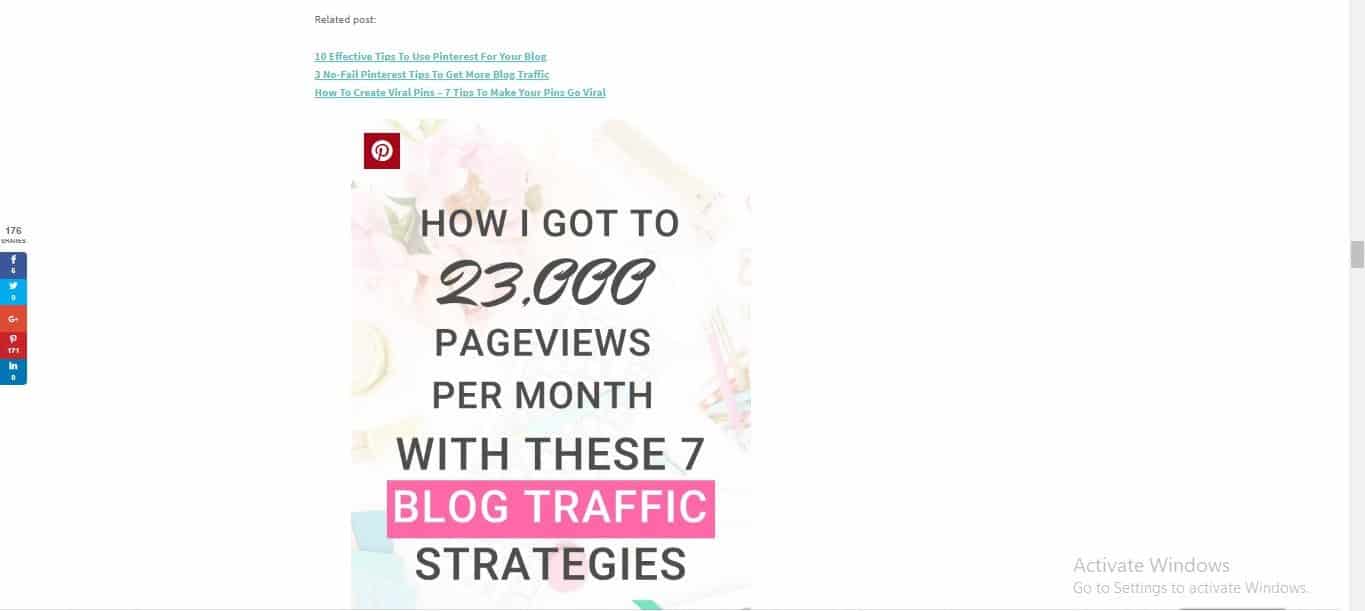
Or,
you can add a new pin from tailwind too.
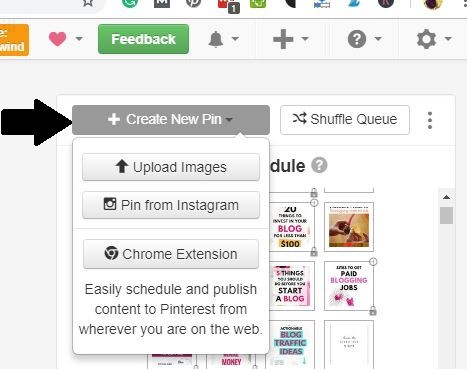
Step # 2 – Select the pin, and use the tailwind extension to schedule it. When a new window pops up, add the board list or selected boards to schedule your pin. I have made a couple of board lists that I use to schedule my own pins. That means, I can schedule one pin to as many boards as I want with one click. That’s it.
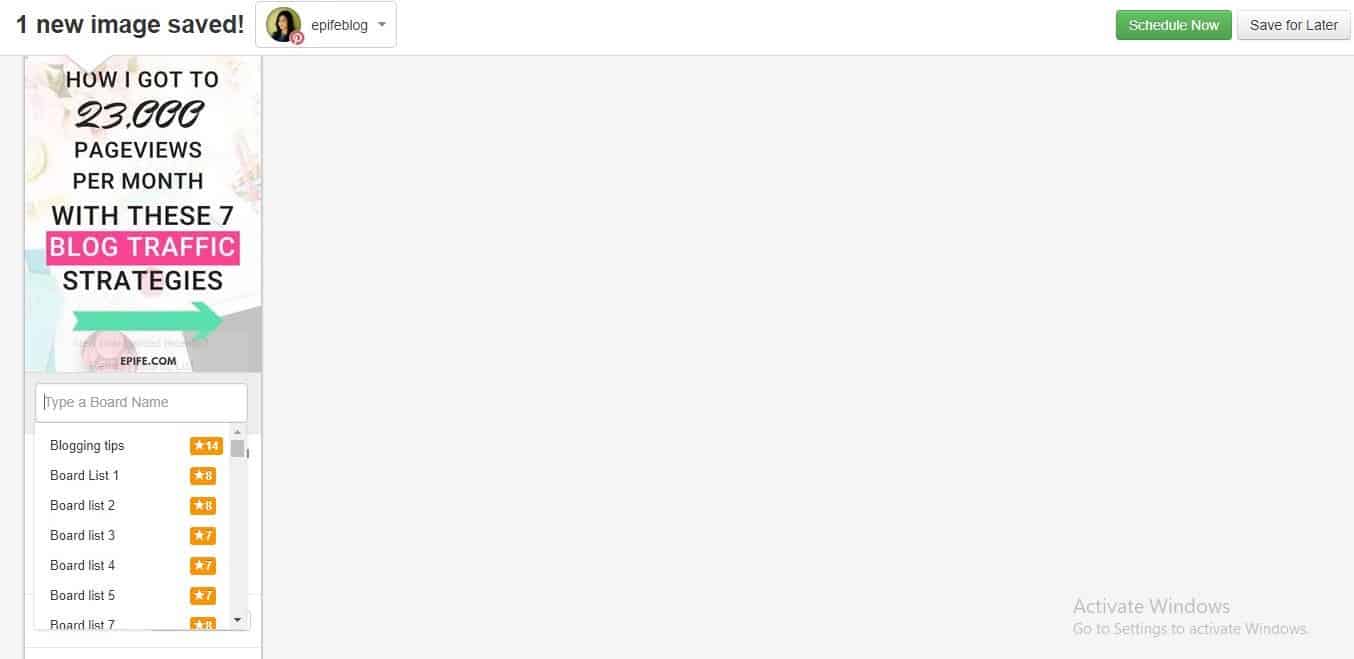
Step # 3 – Set interval so your pin go out in different days at different timings.
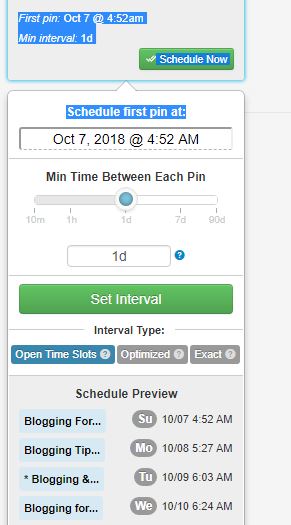
You can set the interval of 1 day or even 5 hours. Choose, whatever you want and see how your pins perform. But, know that you should not schedule the same pin for every hour. Pinterest does not like it, so as your followers.
I just follow this method to schedule my own pins using tailwind. You can start doing the same too.
Click here to get your first month free when you upgrade.
How does Tailwind app help to grow Pinterest traffic, and followers?
Now, tailwind can help you grow your Pinterest presence in multiple ways. Below, I have listed some of the best reasons to use Pinterest for growing your blog.
- With tailwind, you establish consistency on Pinterest easily.
- Use the interval feature so that you don’t appear spammy on Pinterest by sharing same pins every hour.
Tailwind helps to post pins at best times. This increases your engagement, thus bringing more traffic, repins and followers. - Tailwind tribes is an excellent feature to distribute your content to the relevant audience and get repins.
Find similar content and pin suggestions help to curate pins from other blogs.
Related: How to find the best times to pin on Pinterest
Tailwind tribes are huge in terms of finding tribe members who share your content. Tailwind also allows you to make conversations in tribes, and engage with other followers.
Join my free tailwind tribe Bloggers Camp and find pins related to blogging tips, make money online, online business, affiliate marketing etc. Remember to read the description before you join it! Know that this group is only for blogging tips and other related content.
Use tailwind analytics to improve your pinning
The last part is the tailwind analytics feature which I absolutely love using for my Pinterest strategy.
With tailwind analytics, you can;
- See your top performing pins.
- Study top performing personal boards and group boards.
- Find out how many followers you gain every week
- Calculate how many pageviews you get from pinterest to your website
Related : How I Get 23,000 Pageviews To My Blog Every Month
SOME FAQ TO USE TAILWIND
1- How many pins you need to start using tailwind?
There’s no requirement for that but it’s good if you have at least a couple of pins i.e 20 pins to get started.
2- Can I have a free trial ?
Yes, tailwind offers a free trial. It allows you to schedule 100 pins for free. During that trial, you will also have access to 5 tribes and 30 pins to submit to those tribes.
TRY TAILWIND AND GET 100 PINS FREE
3- What’s the price?
The plus plan is suitable for all bloggers and small business owners. I use this plan too.
Tailwind starts at $9.99 / month, if you pay annually. However, if you pay monthly then it costs $15/month.
So, What are you waiting for?
Sign up here for free 100 pins with tailwind.
More posts related to Pinterest;
- The ultimate guide to join Pinterest group boards
- 3 No-Fail Pinterest tips to get more blog traffic
- Pinterest Communities: Everything you need to join new communities
- How to add content on Pinterest? The beginners guide
- Pinterest SEO for bloggers: The ultimate guide
- How to avoid Pinterest spam filters
- What to do when pinterest traffic declines?
What are your thoughts on using tailwind to schedule pinterest?
What’s your best tailwind feature?
Let me know in the comments below.
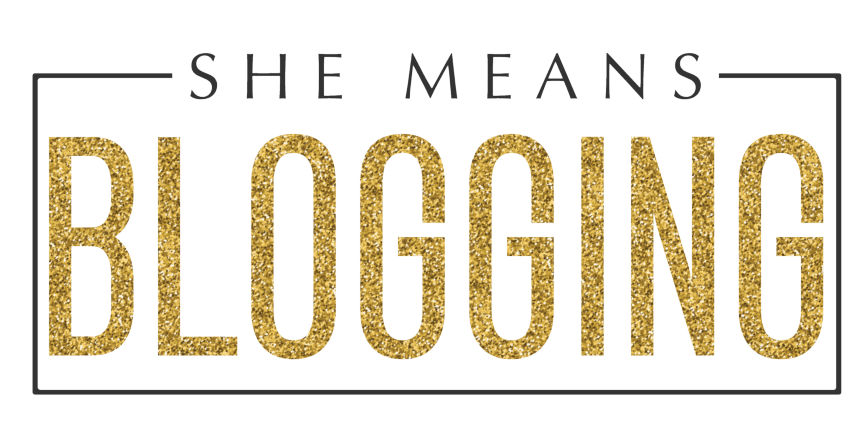

I so vibe with the time saving activities and using this def saves you time Arfa. Use tech to leverage your time and energy. Congrats on your Tailwind growth, neighbor (I am in Oman now :).
Hey Ryan,
Tailwind is a time saver for sure. As you said, tech helps in saving our energies and I totally agree to this. Thanks so much, Ryan!
Oh, that’s great. Enjoy friend!
Hello,
Thank you for this descriptive way to work tailwind. I signed up, became overwhelmed and gave up for a bit. I tried finding different blog sites that claim to assist with steps to starting Tailwind. But this is very simple step by step.
I would to for you to follow me on Pinterest look up all modern mommy. My website is allmodernmommy.com
Hey Star,
I’m glad you found this tailwind tutorial helpful. I used the same steps to schedule my pins and trust me, it’s such a time-saving tool.
Let me know if you got any further questions.
Thank you so much for this post, I was looking for a simple method of how to promote my new blog post with tailwind and how to get the best out of it without spamming, so this make sense and is a very easy schedule to follow.
Hi Nikki,
I’m so glad this tutorial has helped you. I understand how complicated it can become if you have to learn to use a tool from scratch.