When it’s about starting a WordPress blog, there are many options available. And, when you are new, it gets a bit overwhelming as to how to get started with blogging, and who to trust. I have tested and switched to different hosting services for my blogs. Recently, I was introduced to Cloudways and I can’t be much happier. In this article, I will show all steps on how to start a blog on Cloudways and all other reasons why Cloudways hosting is best for bloggers, content creators and business owners. It’s literally the best for all the reasons!
If you are still indecisive, please read this post as I answer almost every question about Cloudways and how to start a blog on Cloudways. Based on my personal experience, a blogger wants to trust a hosting service that provides excellent support, fast loading speed, immediate response, great performance, storage etc.
And, if we get that, we are happy and focus on our blogs – keeping tech things aside.

The biggest nightmares for bloggers is to experience technical errors on their websites. Bloggers are usually not tech-savvy and that is why we trust services that offer technical support. Cloudways is definitely one of them. I have had tons of questions and sometimes, I would need step by step guidance, the Cloudways team was always ready to come forward and help.
Cloudways offer a 3-day free trial. This special offer allows you to host your website for free and test it out for 3 days before you are charged any money at all.
Affiliate Disclosure: This article contains affiliate links. If someone makes a purchase through affiliate links, I may earn a small compensation. For more, please read on to privacy policy and disclosure.
Quick navigation
What is Cloudways?
Cloudways is a managed hosting provider that guarantees reliability and unmatched performance to website owners. It’s true that cloudways is specifically designed to take away cloud server related issues and provide you amazing hosting experience.
The core purpose of cloudways is to provide a feasible and permanent solution to your hosting issues so that you can only focus on your business growth.
As per numbers, more than 600,000+ wordpress sites are hosted with Cloudways. Ideally, it’s perfect for bloggers, small businesses, ecommerce store owners, freelancers and agencies.
Reasons To Use Cloudways For Hosting
There are many reasons to use Cloudways as best hosting provider. When you want to host your website, you want to be absolute sure about uptime, security and loading speed of your website.
I have had experience with different hosting providers before and I can totally recommend using Cloudways. You can get a free trial and use a few months to see if you are totally satisfied with your blog performance.
- 1 on 1 expert support
- Extremely fast speed (Hundred percent recommended)
- No downtime
- Built in advanced caches
- Free wordpress cache plugin
- Free SSL certificate
- Host multiple sites together
- 1 click backup and store
- Rackspace email add on for just $1/m (I really like this ad on feature to host emails)
Just keep in mind that it can be a little tricky for newbies to use Cloudways dashboard. But, take my word and trust their team. They are the most helpful assistants! Their team helped me with email setup, domain integration, and even a few other problems. Some of the highly talented team members even solved things on their own end and I didn’t have to do it. It was never included in the plan or anything but they still did it. And, I’m so impressed with their availability and expert knowledge.
Monthly Payment Plans on Cloudways
Did you know that Cloudways offers month-to-month payment plans? You don’t have to get a deal or plan of 3-year upfront. Only pay per monthly basis and you’re never tied to 3-year plans. It’s up to you to continue or discontinue the service.
I really find monthly plans a great solution to new website owners or someone who is trying to set up a new business. It’s reasonable for new bloggers who don’t want to pay a huge amount upfront.
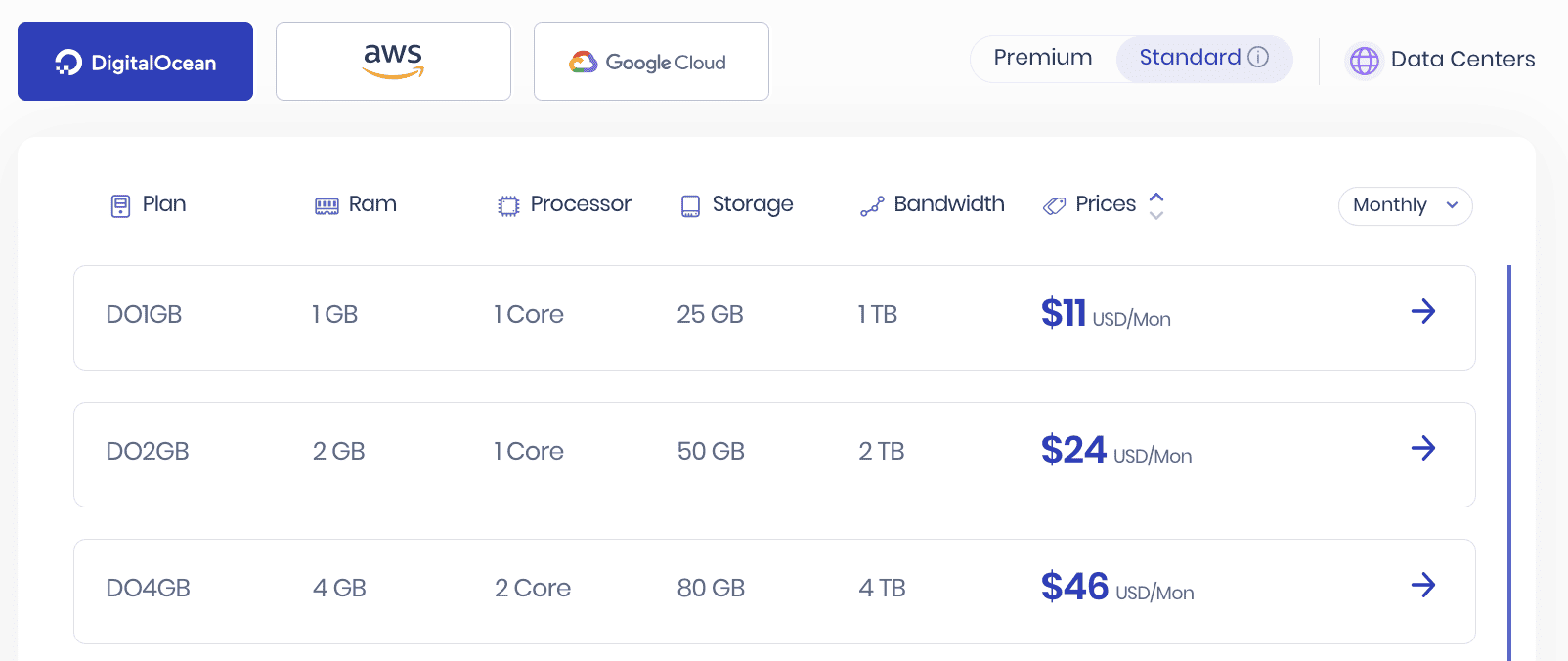
How to Start a Blog on Cloudways: Step by Step Tutorial
Now that you are ready to get started with hosting your blog on Cloudways. Let’s get started with all the baby steps for creating a blog on Cloudways.
Below is a step by step tutorial to help you create a free trial on Cloudways and get started with your new blog.
Or, if you are considering to move your blog to Cloudways, you must contact their expert team and they do it for FREE. They offer 1st migration totally FREE. Click here to apply. Talk to them. Ask them. They also have a free cloudways migration plugin to work smoothly.
2 Steps Before Starting a Blog On Cloudways
#1. Choose a Blog Niche
#2. Buy a Domain
How to Start a WordPress Blog on Cloudways?
In this guide, you learn exactly how to start a blog on Cloudways.
- How to sign up and get started with cloudways
- Get a domain and connect it
- Install wordpress and launch
The steps are simple and you can host your wordpress blog on cloudways in less than an hour. Go live and experience the fast loading speed.
Step #1. Sign up with Cloudways
Cloudways offers a free trial for new users. No charges, no fees. All you need is to sign up first, and set up your new website. It requires basic information and you’re good to go.
Enter your name, email address and password.
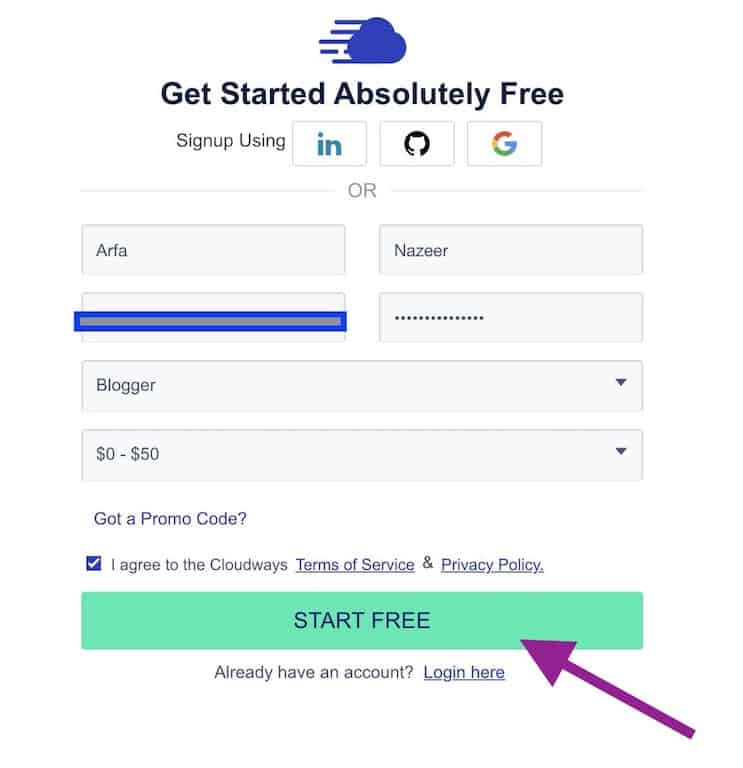
Step #2. Verify your Account
Next step is to verify your account with email address, contact number etc. It’s another smooth step so I know you can do it on your own.
Now that we have verified the account, let’s move on to next steps.
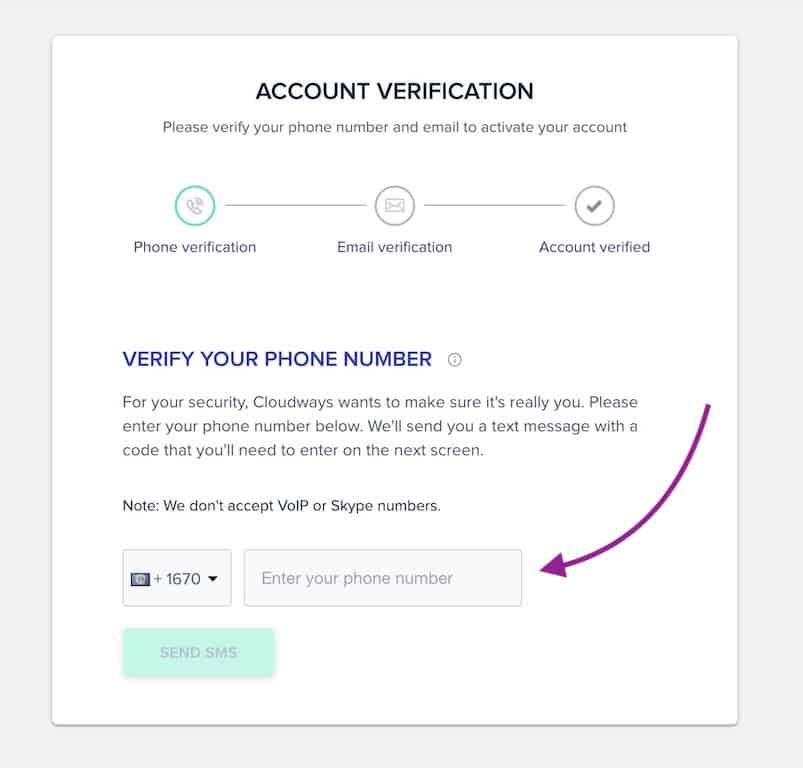
Step #3. Application and Server Details
Follow these steps;
- Enter the app name (blog name)
- Select the wordpress version (the recent one)
- Choose server name
At this step, I have chosen Digital ocean. You can choose digital ocean or Vultr.
The server size starts from 1GB. The best advice is to go with at least 2GB for multiple sites. But, it’s fine to go with 1GB as you can always update to a higher frequency later. I suggest to keep things as simple as you can. But, you can always speak with their support team to help you with that.
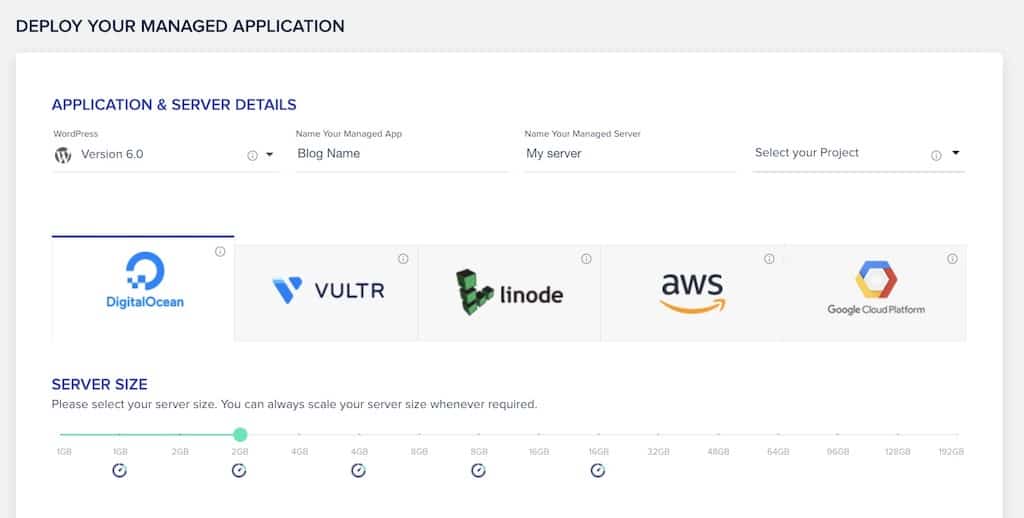
Choose the location that is closest to your audience.
Now, just click the green tab ‘Launch now’ at the bottom.

At this stage, wait till your application is being installed. It only takes a few minutes. You will see a window like this…
Now you have your own server on Cloudways where you will install WordPress and host your blog on it.
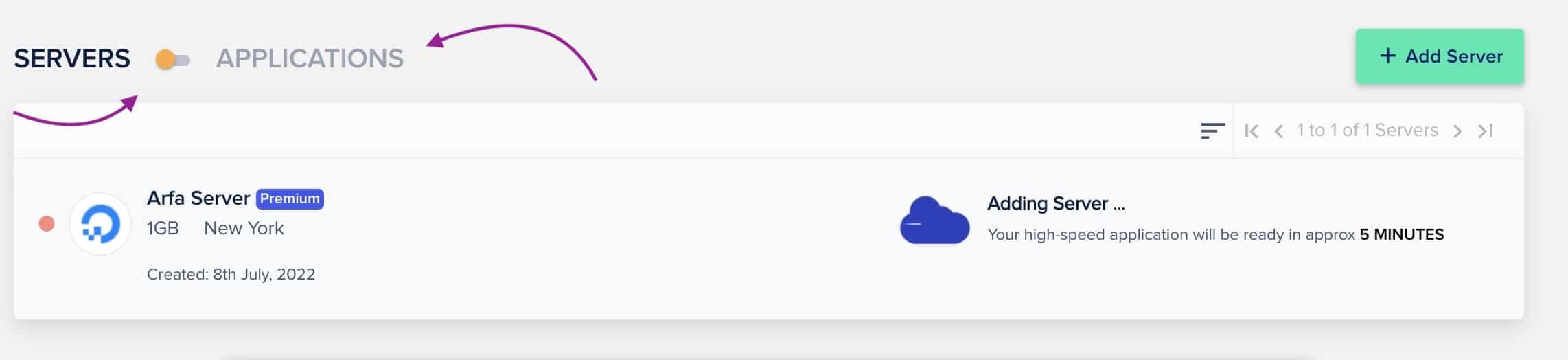
Now, you have wordpress installed.
You can even migrate your current website to Cloudways by watching the tutorial or just contact the cloudways team for free migration. Cloudways also has a free website migration tool that works super fast. I asked them and they moved my site from Siteground to Cloudways.
Step #4. Change Settings and Passwords
At this step, you can change wordpress admin details. Change your password etc. Note down important usernames and passwords.
Click on the pencil icon to change your password. Go the link under admin URL to access your wordpress website dashboard and login to your website.
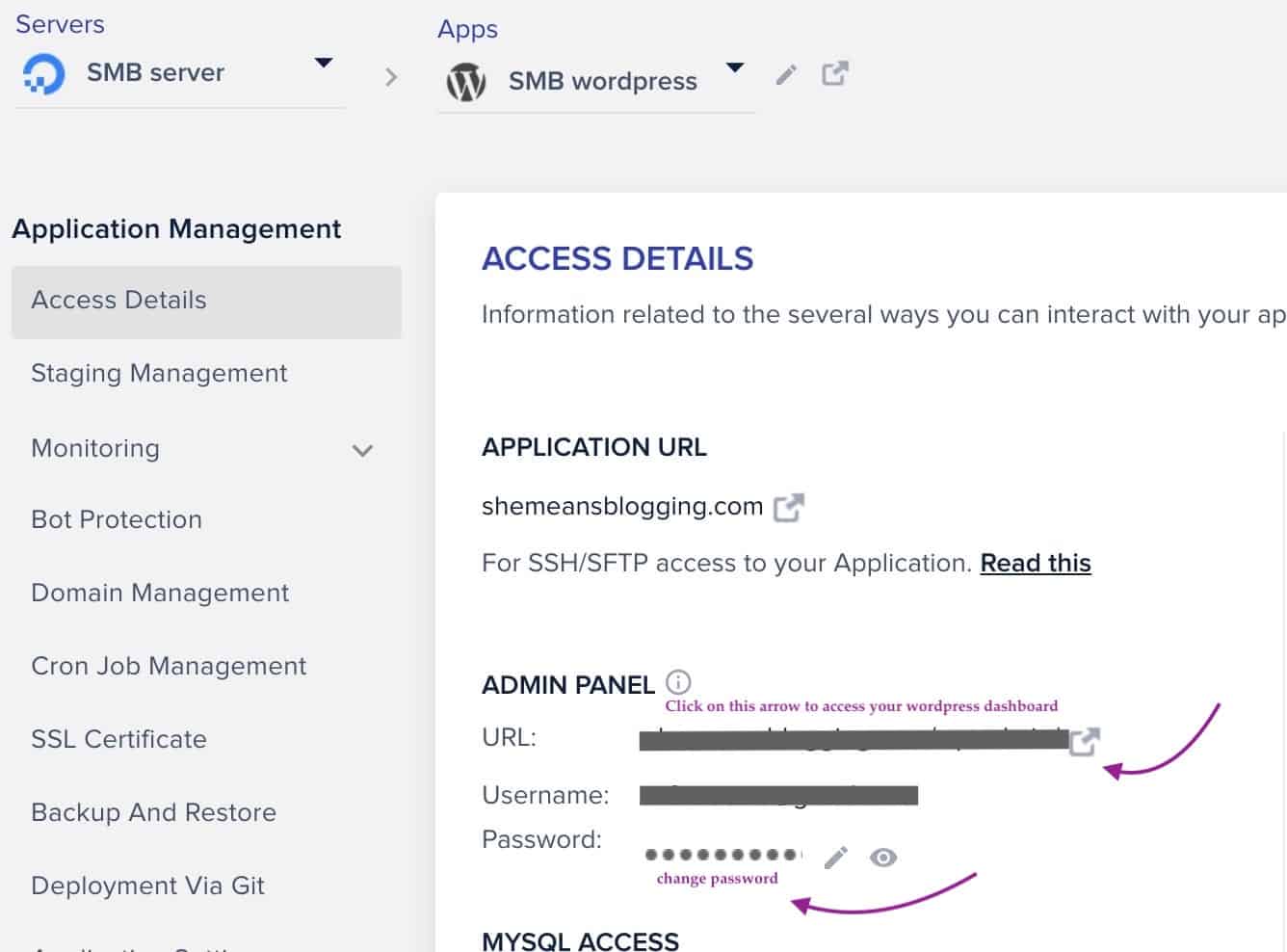
Step #5. Connect Domain Name to Cloudways
Now that you have a server and a wordpress site. All we need to do is to connect our domain and cloudways server so that it goes live.
Go to domain management.
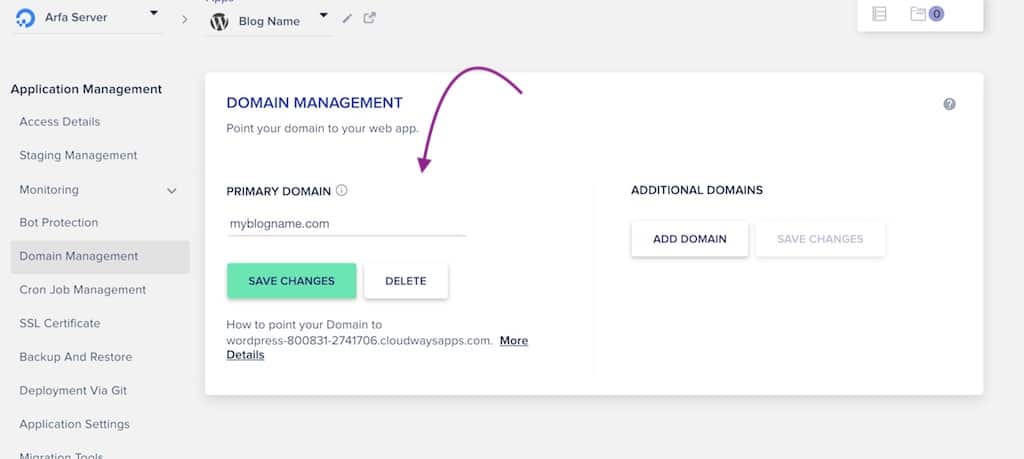
Add your domain name and hit save changes.
Now, you have to go to your domain marketplace and change your domain name settings.
I use and recommend Namecheap for buying domains. It’s affordable with privacy and security solutions. You can get your domain name for $8.99/year or less. Sometimes, it offers 98% discounts on domain names too.
If your domain name is with Namecheap, continue the settings below.
Go to Namecheap or any other domain provider to update DNS records. If you use namecheap then go to Advanced DNS and create ‘A record’. Then, add the IP address of your server (You can find IP address in cloudways dashboard). Follow this post for all steps.
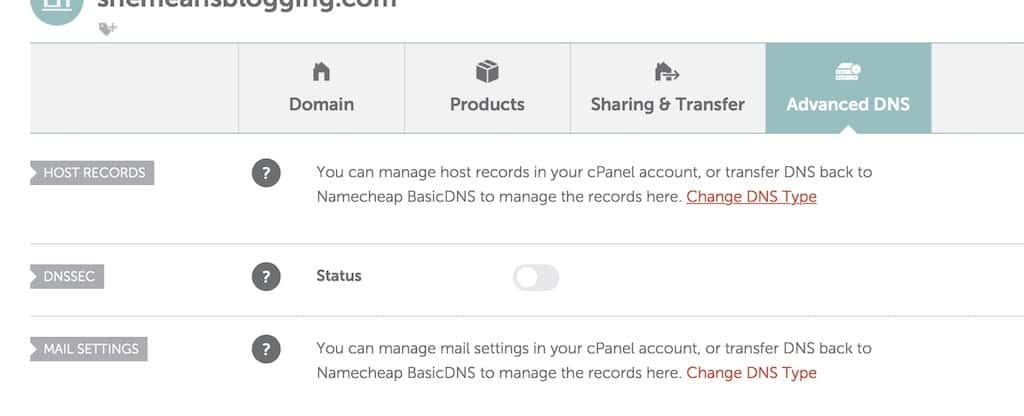
Now that you have just pointed domain name to cloudways, it should take some minutes to hours. But, you have connected your domain and hosting. That was the main part.
Yay! Work is done.
Step #6. Access WordPress Blog on Cloudways
Now go to the wordpress admin panel. In my case, it is ‘myblogname.com/wp-admin/’. You can find yours under access details of application management.
Step #7. Install WordPress Theme and Plugins
Now, it’s all up to you. You can install any theme you like. Whether free or paid. I would suggest going with Astra or GeneratePress free version to get started. Go to this post for best free wordpress themes for bloggers.
Please do not go for heavy or complicated themes if you are starting a blog for the first time. Go with a free theme and then, go with flow.
You can find these themes in the WordPress library and it takes only few seconds to install it. You can play with different themes templates and build a reasonable website. Similarly, install necessary wordpress plugins like contact forms, antispam bee etc.
A few important steps;
- Install WordPress theme
- Install and active comments
- Create website pages including privacy policy, contact page, about me page.
- Set up menu
- Create categories
- Set up your blog sidebar with necessary widgets
- Start creating content and upload blog posts
Happy blogging!
Wrap Up: Starting a Blog on Cloudways
This is all you need to start a wordpress blog on Cloudways. I was reluctant to go with technicalities but trust me, it’s easy and smooth. And, if at any step, you get caught up, please please contact live chat support. The team is extensively helpful. One of the guys even solved technical errors on my website and next time, someone recorded the whole tutorial for me.
Please contact their support team for any queries. I have used a few hosting companies and I can say that Cloudways support team is highly knowledgeable and helpful.
After moving to cloudways, you will see your website speed performance, cache issues and everything else. It works for me and I am so sure you will be happy too!
Click here to get a free trial and start right now.
Frequently Asked Questions
How long is Cloudways trial?
Cloudways offers a 3-day free trial. It starts with creating a trial server on cloudways. Upgrade your account before the trial period expires. You have 3 full days to get familiar with the hosting platform and build up your website.
Is Cloudways easy to use?
A little technical than Cpanel dashboard. But, the cloudways talented experts and tutorials make things so much easier. Even if you are not tech savvy or new to building websites, there are hundreds of free tutorials to watch. And, you can always contact the support team to help you out.
Which server is best on Cloudways?
Digital ocean is the affordable server on Cloudways. If you are starting new and only have one website, you can go with digital ocean. It works absolutely fine. It only costs $10-$12 for one server where you can host at least 2-3 average websites.
How many websites can you host on cloudways?
Regardless of the server you choose, you can host multiple websites on cloudways. This is why it’s best for bloggers with multiple websites.
Is Cloudways fast?
Absolutely! It’s blazing fast and down time is almost zero. Websites hosted on cloudways are incredibly fast as compared to other websites. The reason is that the company partners with popular cloud providers like vultr, digital ocean.
Can I migrate WordPress blog to Cloudways?
Yes, it’s free to migrate wordpress blog to cloudways. You can migrate on your own or contact the support team. It’s easy and fast. First migration is free and you can avail the offer on cloudways website. Click here to get free trial.
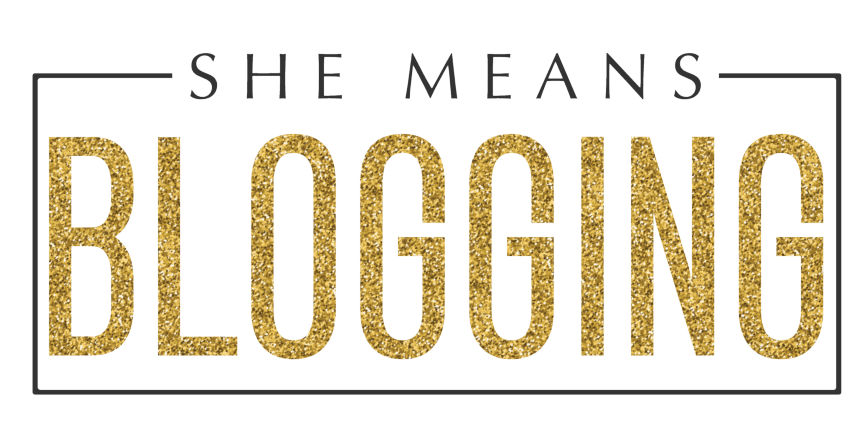
Leave a Reply